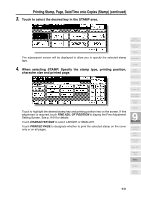HP 9085mfp HP 9085mfp - (English) System Administrator Guide - Page 238
Reducing Images to Create Binding Margin Reduce&Shift continued, APPLICATION, Image Shift
 |
View all HP 9085mfp manuals
Add to My Manuals
Save this manual to your list of manuals |
Page 238 highlights
Reducing Images to Create Binding Margin (Reduce&Shift) (continued) 1. Select the copy mode and paper size, as required. 2. Touch APPLICATION on the Basic Screen. Reminder! When starting a new copying job, be sure to close the RADF securely, then press [AUTO RESET]. 3. Touch Image Shift on the Application Selection Screen. 4. Touch Reduce & Shift on the Image Shift Setting Screen, then specify the shift direction and amount. Touch FRONT or BACK. In Reduce & Shift mode, the BOTH SIDES key appears dimmed to show inactivity. Touch to highlight the desired shift direction key, then use the touch screen keypad or up/down arrow key to enter the desired shift amount, from 0 to 250mm in 1mm increments. The image display on the screen allows you to view the shift direction and amount to be printed on the printed sheets. DETAILS The AMS will automatically determine the magnification ratio according to the shift amount specified for the front page. The shift amount and magnification ratio determined for the front page will be automatically applied to the back page. If any positioning adjustment is required, touch BACK and make direction and amount change. 5. Touch OK. The Application Selection Screen will be restored. 6. Touch OK on the Application Selection Screen. The Basic Screen will be restored. 9-48