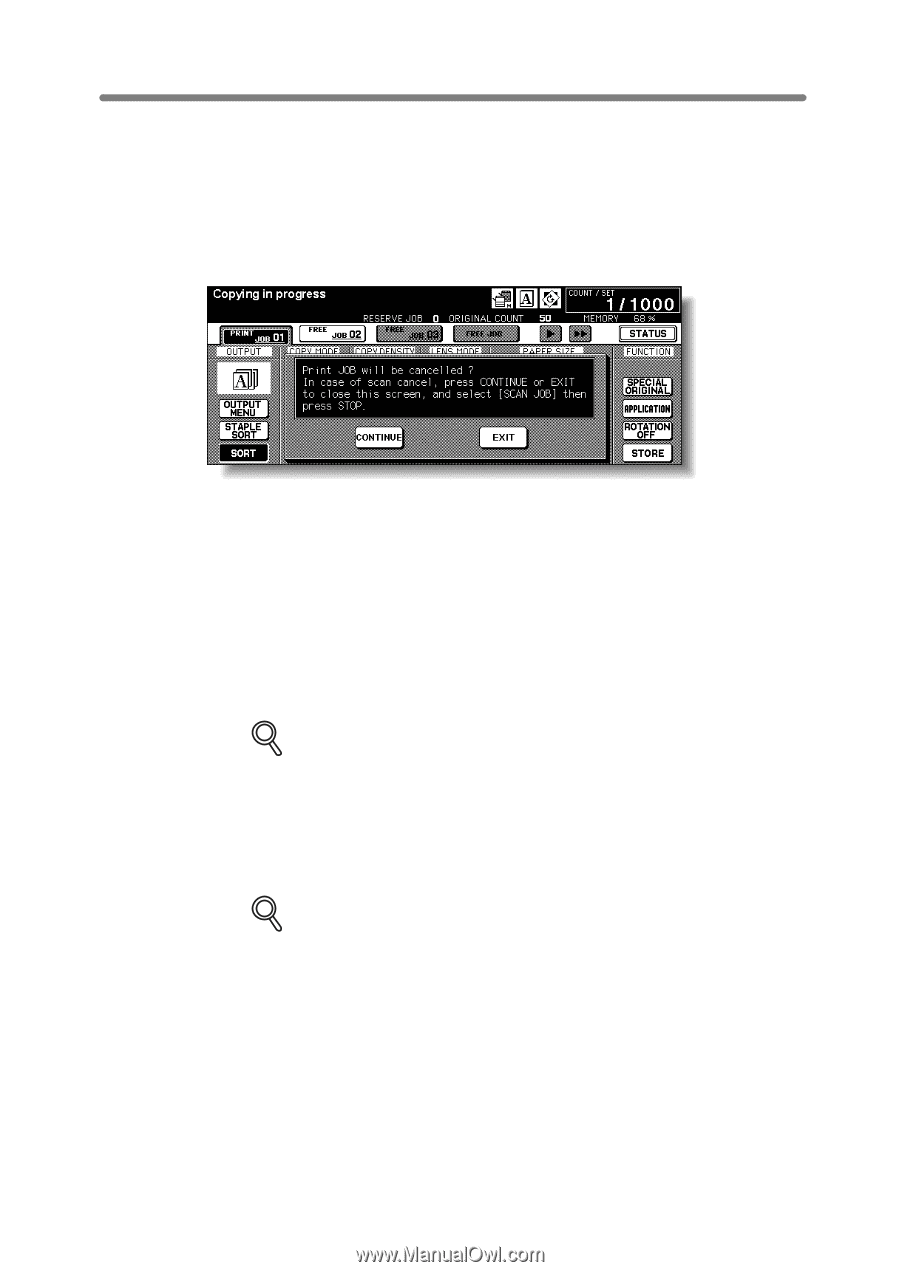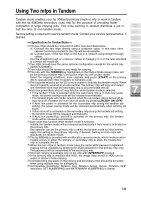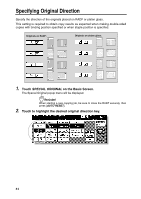HP 9085mfp HP 9085mfp - (English) System Administrator Guide - Page 174
to release the tandem mode., to delete all the scanned data
 |
View all HP 9085mfp manuals
Add to My Manuals
Save this manual to your list of manuals |
Page 174 highlights
Using Two mfps in Tandem (continued) To Stop Scanning/Printing To cancel the tandem copying job: 1. Press [STOP] on the control panel of the primary mfp. The scanning/printing job stops immediately, and the popup menu appears on the Basic Screen of the primary mfp to ask you whether to continue or terminate the job. At this time, the tandem mode is not released. 2. Touch CONTINUE to go on, or EXIT to delete all the scanned data and to release the tandem mode. To cancel the job in the secondary mfp only: 1. Press [STOP] on the control panel of the secondary mfp. The secondary mfp stops the current operation immediately, and the popup menu appears on the Basic Screen of the secondary mfp to ask you whether to continue or cease the operation. At this time, the tandem mode is not released. DETAILS If temporary suspension in the secondary mfp takes a long time, the Allocation recovery mode will activate, enabling the primary mfp to handle the remaining print quantity. 2. Touch CONTINUE to go on, or EXIT to delete all the data transmitted to the secondary mfp and to release the tandem mode. The primary mfp will take over the remaining print quantity and complete the job. DETAILS Once the Allocation recovery mode is activated and the primary mfp is already handling the remaining print quantity, the secondary mfp cannot continue with the tandem printing job, even when CONTINUE is touched on the popup menu. 7-28