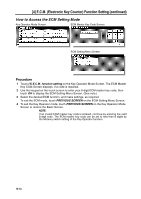HP 9085mfp HP 9085mfp - (English) System Administrator Guide - Page 315
Delete, Count Reset, Previous Screen, C.m
 |
View all HP 9085mfp manuals
Add to My Manuals
Save this manual to your list of manuals |
Page 315 highlights
[4] E.C.M. (Electronic Key Counter) Function Setting (continued) To Delete ECM Data: (1) Touch p or q key on the right side of the list to highlight the ECM data to be deleted, then touch Delete. The Delete Confirmation Screen will be displayed. (2) Touch YES to delete, or NO to cancel. To Clear ECM Count: (1) Touch p or q key on the right side of the list to highlight the desired ECM data, then touch COUNT RESET. The Reset Confirmation Screen will be displayed. (2) Touch YES to clear the copy count of the selected ECM data, or NO to cancel. Delete Confirmation Screen Reset Confirmation Screen Key Operator Mode System Initial Setting mfp Initial Setting User Setting Mode E.C.M. 4 If other ECM setting changes are required, touch PREVIOUS SCREEN on the ECM Data Edit Screen to return to the ECM Setting Menu Screen. Touch desired key, from [1]~[3]. 5 Touch PREVIOUS SCREEN to restore the Key Operator Mode Screen. 6 If no further changes are required, touch PREVIOUS SCREEN to restore the Basic Screen to perform copying operations. Lock/Delete Job Memory Paper Type/ Special Size Panel Contrast/ Key Sound Key Operator Data Setting Weekly Timer Control Panel Adjustment Tray Auto Select Setting Power Save Setting Memory Switch Machine Management List Print Call Remote Centre Side 2 Lens Adjustment Finisher Adjustment HDD Management Scan Transmission Non-Image Area Erase Timing Adjustment Centering Adjustment 13 Key Operator Mode 13-17