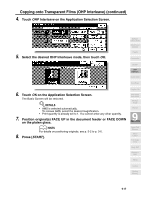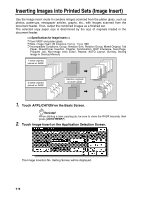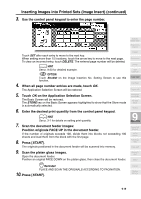HP 9085mfp HP 9085mfp - (English) System Administrator Guide - Page 204
Making a Multiple Signature Booklet Booklet continued
 |
View all HP 9085mfp manuals
Add to My Manuals
Save this manual to your list of manuals |
Page 204 highlights
Making a Multiple Page Signature Booklet (Booklet) (continued) 4. Touch to highlight the desired Booklet mode key. When a cover sheet is required, touch CHANGE COVERS TRAY to select the cover sheet tray source. Touch CHANGE OUTPUT MODE is you want to change the output order. 5. Touch OK. The Application Selection Screen will be restored. Select additional Applications, as desired. HINT Key Operator can set the machine to position the page numbers automatically on the outside edges of the copy when using Booklet with Page Numbing in Stamp. See p. 13-39 to p. 13-44. 6. Touch OK on the Application Selection Screen. The Basic Screen will be restored. AMS is selected automatically. 7. Select the tray in which you loaded copy paper in step 1. To release AMS, select the desired magnification, then select paper size. 8. Select the 1u2 or 2u2 copy mode. DETAILS If the mfp is equipped with Q3220A Finisher, Fold or Stitch & Fold output mode is available. Follow the procedure on p. 9-15 to use the 9. function. Enter the desired print quantity from the control panel keypad. HINT See p. 3-7 for details on setting print quantity. 10. Position originals FACE UP in the document feeder. HINTS • For details on positioning originals, see p. 3-2 to p. 3-5. • Use RADF store mode (p. 3-32 to p. 3-33) when the original count exceeds 100. Reminder! Original pages should be a multiple of 4 in 1-2 mode or a multiple of 2 in 2-2 mode; otherwise blank pages are automatically inserted to the last. 9-14