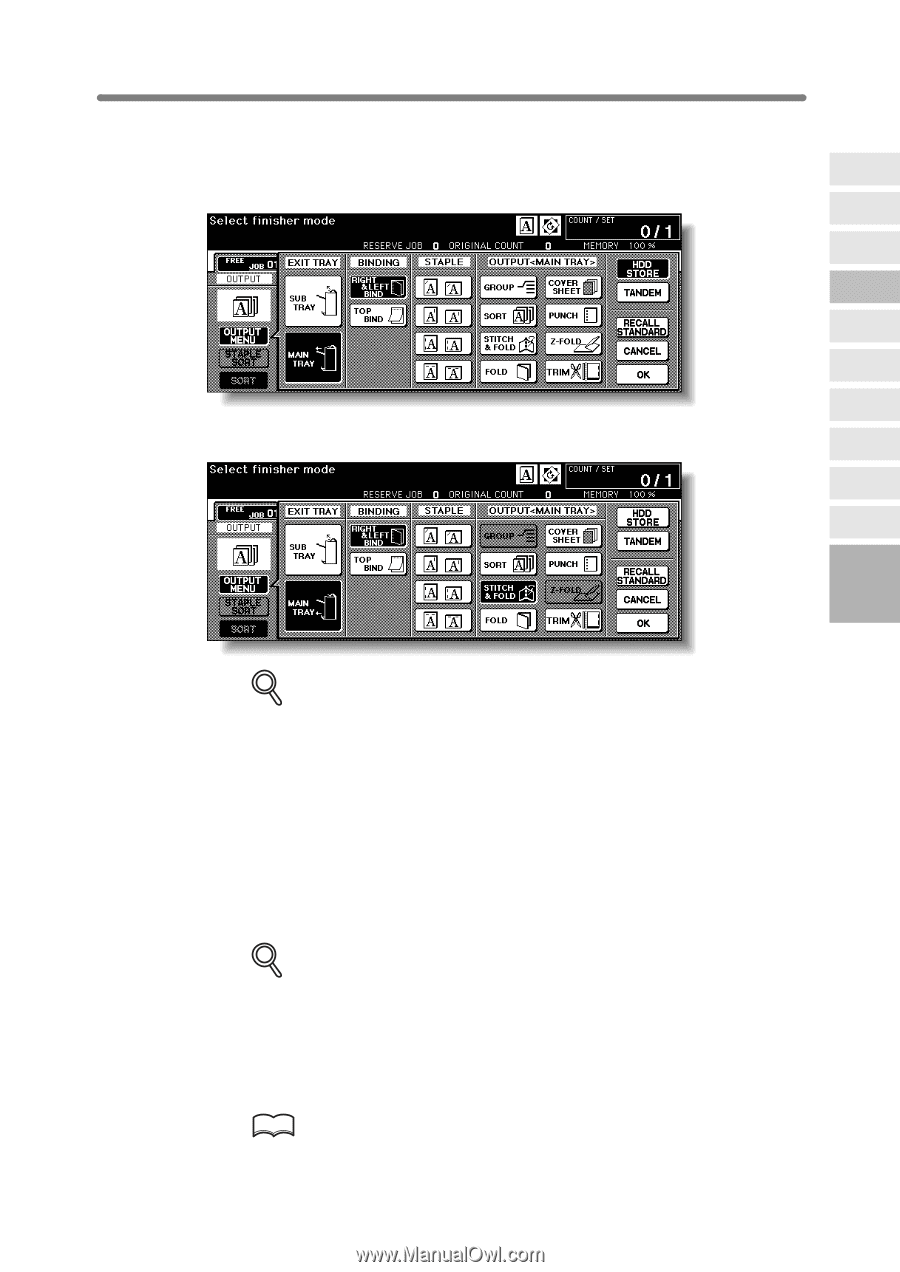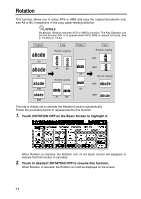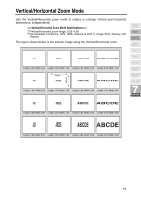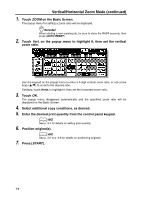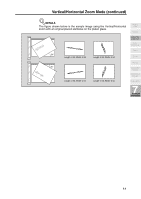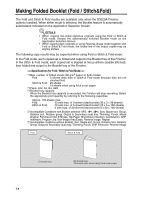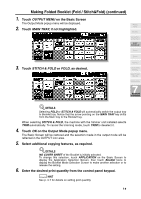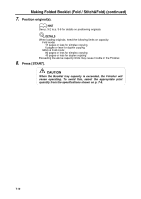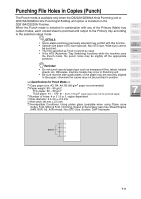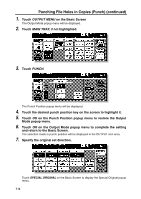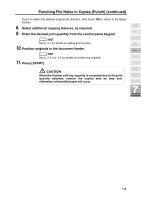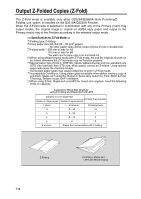HP 9085mfp HP 9085mfp - (English) System Administrator Guide - Page 155
Making Folded Booklet Fold / Stitch&Fold continued
 |
View all HP 9085mfp manuals
Add to My Manuals
Save this manual to your list of manuals |
Page 155 highlights
Making Folded Booklet (Fold / Stitch&Fold) (continued) 1. Touch OUTPUT MENU on the Basic Screen The Output Mode popup menu will be displayed. 2. Touch MAIN TRAY, if not highlighted. Weekly Timer Rotation Vertical/Horizontal Zoom Fold / Stitch&Fold Punch Z-Fold 3. Touch STITCH & FOLD or FOLD, as desired. Trimming Cover Sheet Feeding Using Finisher Manually Tandem Mode 7 Advanced Information DETAILS Selecting FOLD or STITCH & FOLD will automatically switch the output tray to Booklet tray. Notice that the arrow pointing on the MAIN TRAY key shifts from the Main tray to the Booklet tray. When selecting STITCH & FOLD, the machine with the trimmer unit installed selects TRIM automatically. To cancel the trimming mode, touch TRIM to deselect it. 4. Touch OK on the Output Mode popup menu. The Basic Screen will be restored and the selection made in the output mode will be reflected in the OUTPUT icon area. 5. Select additional copying features, as required. DETAILS NO COVER SHEET of the Booklet is initially selected. To change this selection, touch APPLICATION on the Basic Screen to display the Application Selection Screen, then touch Booklet twice to display the Booklet Mode Selection Screen to make another selection or to release the setting. 6. Enter the desired print quantity from the control panel keypad. HINT See p. 3-7 for details on setting print quantity. 7-9