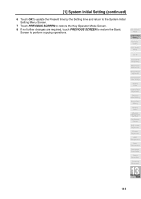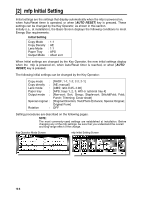HP 9085mfp HP 9085mfp - (English) System Administrator Guide - Page 301
How to Access the Key Operator Mode continued, PREVIOUS SCREEN
 |
View all HP 9085mfp manuals
Add to My Manuals
Save this manual to your list of manuals |
Page 301 highlights
How to Access the Key Operator Mode (continued) 4. Make setting changes from the Key Operator Mode Screen, as described on the following pages. DETAILS • To scroll to menus [11] to [22], touch . To return to the previous screen, touch . • The function number [15] Call remote centre on the Key Operator Mode Screen will be dimmed and cannot be selected on the mfp without the remote diagnostics activated. 5. Touch PREVIOUS SCREEN to exit the Key Operator mode. The Basic Screen will be restored. Key Operator Mode System Initial Setting mfp Initial Setting User Setting Mode E.C.M. Lock/Delete Job Memory Paper Type/ Special Size Panel Contrast/ Key Sound Key Operator Data Setting Weekly Timer Control Panel Adjustment Tray Auto Select Setting Power Save Setting Memory Switch Machine Management List Print Call Remote Centre Side 2 Lens Adjustment Finisher Adjustment HDD Management Scan Transmission Non-Image Area Erase Timing Adjustment Centering Adjustment 13 Key Operator Mode 13-3