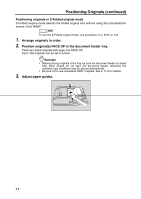HP 9085mfp HP 9085mfp - (English) System Administrator Guide - Page 68
Setting Job During Warm-up
 |
View all HP 9085mfp manuals
Add to My Manuals
Save this manual to your list of manuals |
Page 68 highlights
Setting Job During Warm-up While the mfp is warming up after power is turned on, select copy conditions and start scanning so that the mfp may start printing immediately the mfp engine is ready. 1. Turn on the power switch of the machine. A few seconds after the Wake-up Screen appears in the LCD touch panel, seven types of Warm-up Screen display in succession for approx. 6 minutes. 2. Touch the LCD panel to change the Warm-up Screen to the Basic Screen. Check that the message "Ready to copy reserve" is displayed on the Basic Screen. 3. Set the desired copying conditions, and enter the print quantity. HINT See p. 3-7 for details on setting print quantity. 4. Position original(s) FACE UP in the RADF or FACE DOWN on the platen glass. HINT See p. 3-2 to p. 3-6 for details on positioning originals. 5. Press [START]. The original for the job will be scanned. 3-8