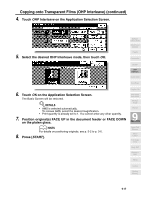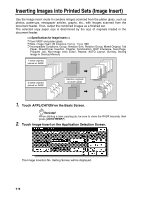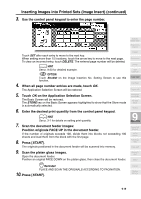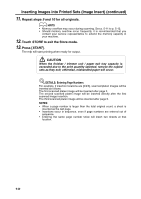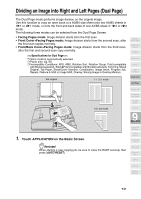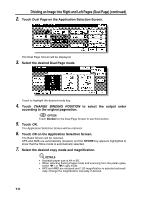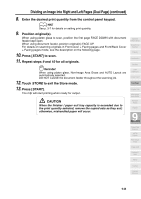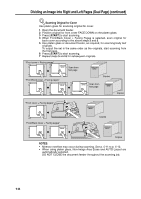HP 9085mfp HP 9085mfp - (English) System Administrator Guide - Page 209
Inserting Images into Printed Sets Image Insert continued
 |
View all HP 9085mfp manuals
Add to My Manuals
Save this manual to your list of manuals |
Page 209 highlights
Inserting Images into Printed Sets (Image Insert) (continued) 3. Use the control panel keypad to enter the page number. Application Selection Screen Sheet/Cover Insertion Touch SET after each entry to move to the next key. When setting more than 15 locations, touch the arrow key to move to the next page. To clear an incorrect entry, touch DELETE. The entered page number will be deleted. HINT See p. 9-20 for detailed example. OPTION Touch Booklet on the Image Insertion No. Setting Screen to use this function. 4. When all page number entries are made, touch OK. The Application Selection Screen will be restored. 5. Touch OK on the Application Selection Screen. The Basic Screen will be restored. The STORE key on the Basic Screen appears highlighted to show that the Store mode is automatically selected. 6. Enter the desired print quantity from the control panel keypad. HINT See p. 3-7 for details on setting print quantity. 7. Scan the document feeder images: Position originals FACE UP in the document feeder. If the number of originals exceeds 100, divide them into blocks not exceeding 100 sheets and load them from the block with the first page. 8. Press [START]. The originals positioned in the document feeder will be scanned into memory. 9. Scan the platen glass images. Open the document feeder. Position an original FACE DOWN on the platen glass, then close the document feeder. Chapter Combination Booklet OHP Interleave Image Insert Dual Page Program Job Non-Image Area Erase Reverse Image Repeat 9 Applications Frame/Fold Erasure AUTO Layout Full-Image Area Image Shift Reduce & Shift Stamp Reminder! PLACE AND SCAN THE ORIGINALS ACCORDING TO PAGINATION. 10. Press [START]. Overlay Overlay Memory 9-19