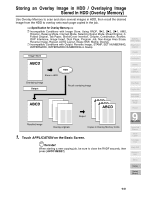HP 9085mfp HP 9085mfp - (English) System Administrator Guide - Page 247
Printing Watermark onto Copies Stamp continued, WATERMARK, WATERMARK NUMBERING
 |
View all HP 9085mfp manuals
Add to My Manuals
Save this manual to your list of manuals |
Page 247 highlights
Printing Watermark onto Copies (Stamp) (continued) 3. Touch WATERMARK or WATERMARK NUMBERING, as desired. Application Selection Screen Sheet/Cover Insertion The subsequent screen will be displayed to allow you to specify the selected watermark type. 4. When selecting WATERMARK: Specify the desired watermark type and density. Chapter Combination Booklet OHP Interleave Image Insert Dual Page Program Job Touch to highlight the desired watermark key and density key on the screen. If fine adjustment of the centred watermark position is required, touch FINE ADJ. OF POSITION to display the Fine Adjustment Setting Screen. See p. 9-54 for details. Non-Image Area Erase Reverse Image Repeat When selecting WATERMARK NUMBERING: Specify the desired watermark numbering type, density, character size and starting No. 9 Applications Touch to highlight the desired watermark key and density key on the screen. Touch CHARACTER SIZE to select 20pt or 36pt. Touch STARTING No. to designate the starting number, if required. See p. 9-54 for details. 5. Touch OK. The Stamp/Overlay Selection Screen will be restored. Touch to select another stamp function key to use in combination, if desired. Frame/Fold Erasure AUTO Layout Full-Image Area Image Shift Reduce & Shift Stamp Overlay Overlay Memory 9-57