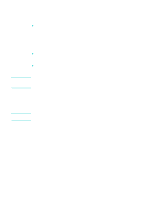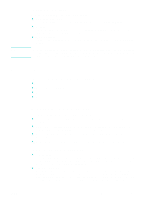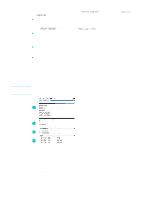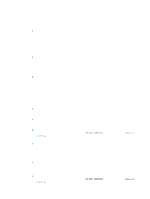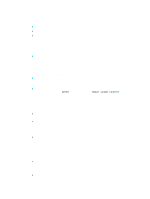HP 9120 HP Officejet 9100 - User Guide - Page 107
Opening HP Instant Support, Security and privacy, Online Privacy Statement
 |
UPC - 829160117782
View all HP 9120 manuals
Add to My Manuals
Save this manual to your list of manuals |
Page 107 highlights
Note Note When you submit a support ticket, Active Chat collects information about the computer and sends it to an online support specialist. Collecting the information takes up to 30 seconds depending on the computer configuration. After you have submitted a support ticket, you receive a confirmation message containing your case ID, the support hours for your location, and the estimated time until you receive a response. z Knowledge database Use the HP knowledge database to quickly find answers to your questions. When you submit a query, a powerful search engine returns relevant information from HP's comprehensive knowledge database. Opening HP Instant Support You can open HP Instant Support from the Toolbox or the embedded Web server. z Toolbox (Windows direct connection) On the Information tab in the Toolbox, click HP Instant Support. Follow the onscreen instructions to see the current HP Instant Support information for your all-in-one. z Embedded Web server (network connection) In a Web browser, type the IP address assigned to the all-in-one. In the Other Links section of the Information or Settings tab, click HP Instant Support. Do not bookmark the Web pages that are used to open HP Instant Support. If you bookmark the site and connect to it by using the bookmark, the pages will not contain the current information. Instead, connect to HP Instant Support as described here. Security and privacy When you use HP Instant Support, detailed all-in-one information, such as the serial number, error conditions, and status, is sent to HP. Hewlett-Packard respects your privacy and manages this information according to the guidelines that are outlined in the Hewlett-Packard Online Privacy Statement (http://www.hp.com/country/us/eng/privacy.htm). To view all of the data that is sent to Hewlett-Packard, select Source (for Internet Explorer) or Page Source (for Netscape) from the View menu in your Web browser. ENWW Administrator functions and tools 105