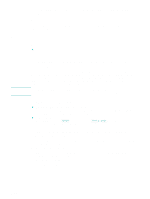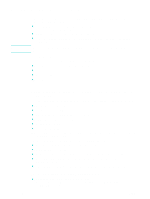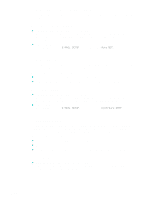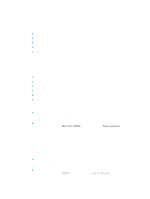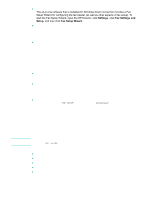HP 9120 HP Officejet 9100 - User Guide - Page 128
Setting the redial options, Setting up faxing for the all-in-one
 |
UPC - 829160117782
View all HP 9120 manuals
Add to My Manuals
Save this manual to your list of manuals |
Page 128 highlights
Setting the redial options If the all-in-one was unable to send a fax because the receiving fax machine did not answer or was busy, the all-in-one attempts to redial based on the settings for the busy-redial and no-answer-redial options. Use the following procedure to turn the options on or off. z Busy redial If this option is turned on, the all-in-one redials automatically if it receives a busy signal. The factor-set default for this option is ON. z No answer redial If this option is turned on, the all-in-one redials automatically if the receiving fax machine does not answer. The factory-set default for this option is OFF. To set the redial options z Embedded Web server (network connection) Open the embedded Web server, click the Settings tab, click Fax in the left pane, click the Advanced tab. z Control panel Press MENU, open the ADV FAX SETUP menu, and use the No-answer redial option. Setting up faxing for the all-in-one This section contains information about the following topics. These are procedures that usually need to be performed only once. z Connecting the all-in-one to a phone line z Connecting an additional telephone device z Configuring the time, date, and fax header z Setting the answer mode (autoanswer) z Setting the answering ring pattern (if needed) CAUTION Connecting the all-in-one to a phone line To use the fax features of the all-in-one, first connect the all-in-one to the phone line. Use the following steps to connect the all-in-one to a single phone jack that controls one telephone line, even if you have two telephone numbers on that line and use a ring-pattern service (such as distinctive ring). If you want to connect an additional telephone device to the phone line (such as a modem or extra phone), see Connecting an additional telephone device. The fax feature of the all-in-one (which is analog) is incompatible with DSL (digital subscriber line). Damage to equipment can result if you connect the all-in-one directly to a DSL line. However, you can use DSL if you obtain an appropriate filter from your DSL service provider. This filter removes the digital signal that would block the all-in-one from communicating correctly with the phone line. Plug the line for the DSL filter into the phone jack. Then, using the phone line that came with the all-in-one, connect one end to the open port on the DSL filter and the other end to the (line-in) port on the all-in-one. 126 9 - Managing the administrator functions ENWW