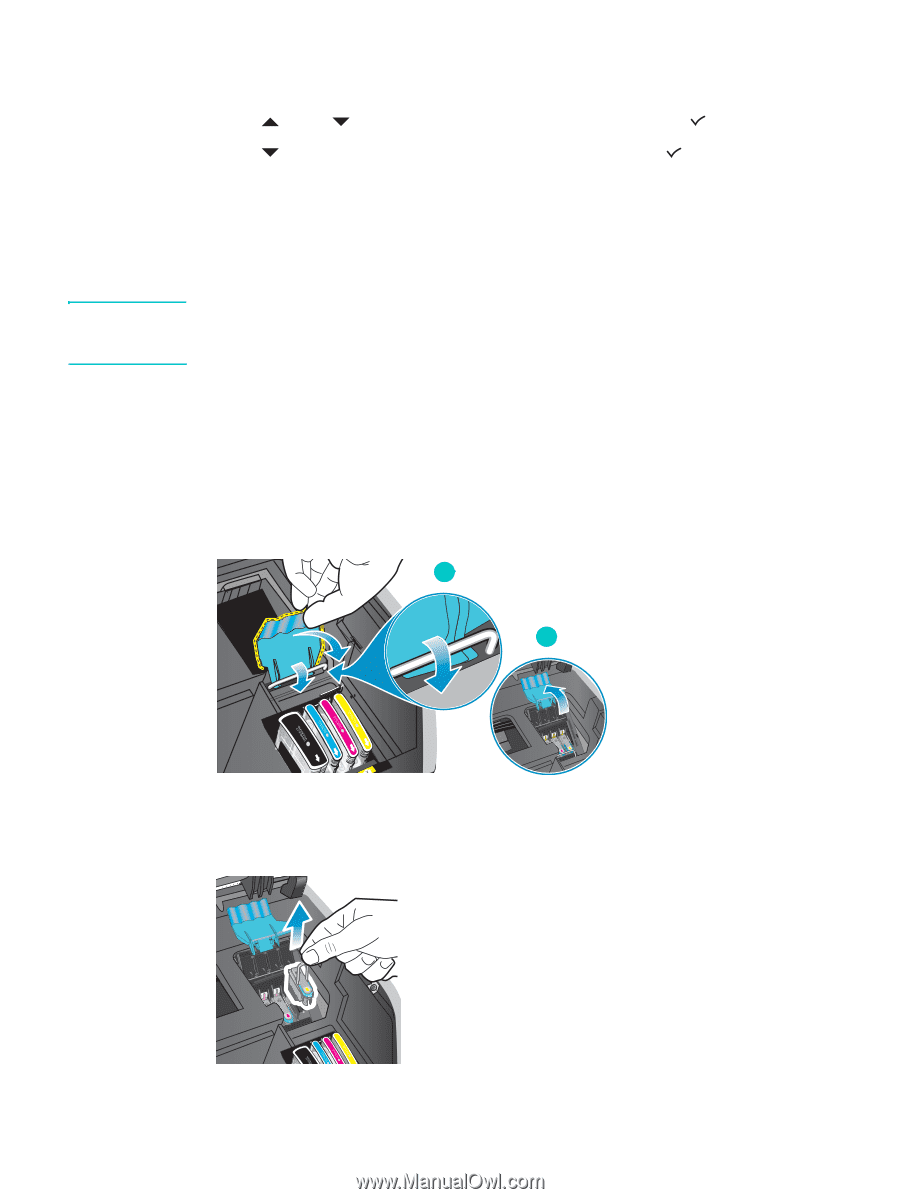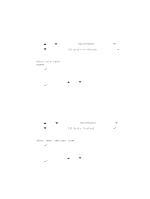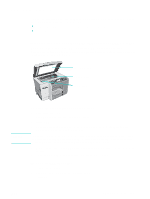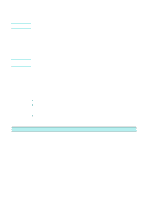HP 9120 HP Officejet 9100 - User Guide - Page 149
Cleaning the printhead contacts
 |
UPC - 829160117782
View all HP 9120 manuals
Add to My Manuals
Save this manual to your list of manuals |
Page 149 highlights
To clean the printheads 1 On the control panel, press MENU. 2 Press (up) or (down) to move to MAINTENANCE, and then press (select). 3 Press (down) to move to Clean printheads, and then press (select). CAUTION Cleaning the printhead contacts If lines or dots are still missing from printed text or graphics after you have cleaned the printheads, the printhead contacts might be dirty. HP recommends that you clean the printhead contacts only after you have cleaned the printheads. Printhead contacts contain sensitive electronic components that can be damaged easily. To clean the printhead contacts 1 Turn on the all-in-one. 2 Open the print-carriage access door by lifting the door handle up. See Gaining access to the supplies area for more information. 3 Lift the printhead latch from the rear, and then pull it forward and down to release the hook from the metal catch. 3 4 4 Lift and push the latch toward the back of the all-in-one. 5 To remove a printhead, place your index finger in the loop of the printhead handle, and gently pull up until the printhead releases from the carriage assembly. ENWW Maintaining the printheads 147