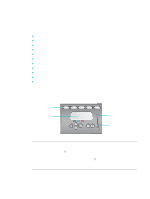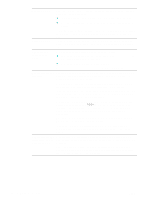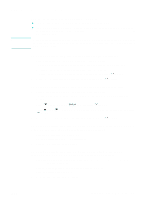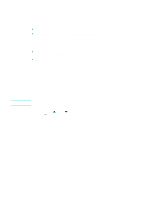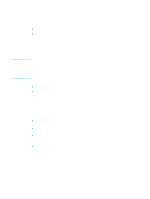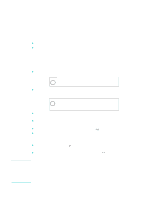HP 9120 HP Officejet 9100 - User Guide - Page 33
Using the all-in-one, Using the all-in-one modes
 |
UPC - 829160117782
View all HP 9120 manuals
Add to My Manuals
Save this manual to your list of manuals |
Page 33 highlights
3 Using the all-in-one This section contains the following basic information about using the all-in-one. z Using the all-in-one modes z Changing settings for the all-in-one z Canceling jobs from the control panel z Using the HP photo and imaging software z Typing numbers and text on the control-panel keypad z Loading the originals z Loading the print media z Choosing the print media z Using special media z Printing on both sides of the page z Setting up speed-dial entries Using the all-in-one modes The five modes for the all-in-one correspond to the five mode buttons on the control panel. Mode buttons Control-panel display Copy Scan Photo E-mail Fax Help button Attention light Viewing status and The control-panel display continually shows messages that provide obtaining help information about the status of the all-in-one. Press (help) anytime that you want additional information about status. If the Attention light blinks, press (help) for a message that explains the problem. See Control-panel messages for a list and explanation of messages. ENWW Using the all-in-one modes 31