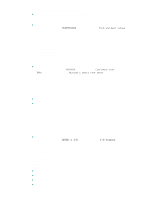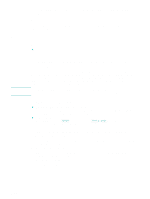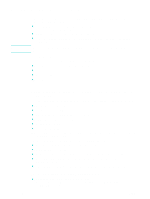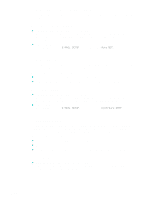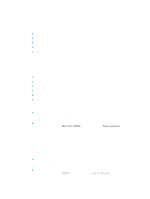HP 9120 HP Officejet 9100 - User Guide - Page 124
Configuring e-mail options (network connection)
 |
UPC - 829160117782
View all HP 9120 manuals
Add to My Manuals
Save this manual to your list of manuals |
Page 124 highlights
Configuring e-mail options (network connection) Note The ability to scan originals and attach them to e-mail messages in a network connection requires the following conditions: z HP Jetdirect print server installed and configured for TCP/IP (See HP Jetdirect print server capabilities for more information) z SMTP server present on the network and configured z To use a company e-mail address book, an LDAP server present on the network and configured An all-in-one keyboard for typing e-mail addresses and other information (See Ordering HP accessories and supplies). for ordering information.) This section contains information about the following topics. z Configuring the defaults for e-mail message format (network connection) z Configuring automatic blind copy (BCC) z Configuring SMTP z Configuring LDAP Configuring the defaults for e-mail message format (network connection) You can configure the following defaults for e-mail messages that are sent from the all-in-one: z Maximum attachment size z Default text for the FROM line z Whether or not a user can change the FROM line z Default text for the SUBJECT line z Default file format (PDF or TIFF) z Default document type When attachment size is configured, attachments larger than the configured size are split and sent as multiple e-mail messages. The message body is fixed, and contains the following information: z Description of how the e-mail message was generated z Link to the all-in-one IP address z Properties of the attached file (name, date and time scanned, and scan settings) z E-mail job number (which is the same for all e-mail messages that are part of a multiple-part transmission) z Link to download Adobe® Acrobat® Reader, if the PDF file format has been used To configure defaults for e-mail message format z Embedded Web server (network connection) Open the embedded Web server, click the Settings tab, click Digital Send, and then click the SMTP Server tab. 122 9 - Managing the administrator functions ENWW