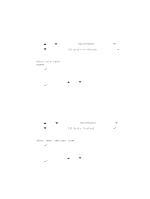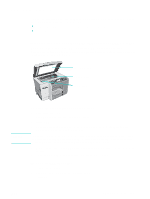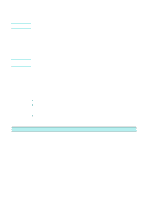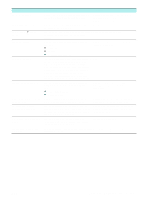HP 9120 HP Officejet 9100 - User Guide - Page 150
Aligning the printheads
 |
UPC - 829160117782
View all HP 9120 manuals
Add to My Manuals
Save this manual to your list of manuals |
Page 150 highlights
6 Using a soft, dry, lint-free cloth, carefully remove any ink from the contact pads on the printhead and inside the printhead slot in the all-in-one. Contact pad CAUTION Ink nozzles Do not clean the ink nozzles on the bottom of the printhead. 7 Reinsert the printhead into its color-coded slot. Press down firmly on the printhead to ensure proper contact. If a message such as Missing or bad printhead appears on the control-panel display, the all-in-one is not recognizing the printhead. Repeat this step to make proper contact. 8 Repeat steps 5 through 7 for the remaining printheads. 9 Pull the printhead latch all the way forward and down, and engage the metal catch with the hook. Push the latch towards the back of the all-in-one. You might need to apply some pressure to close the latch. 10 Close the print-carriage access door. 11 Wait while the all-in-one aligns the printheads. This can take a few minutes. When the process is complete, an alignment page prints. Aligning the printheads The printheads are automatically aligned upon installation. Misaligned printheads produce jagged edges or stray dots on printouts. If your printheads are misaligned, you can align them by using the following procedure at the control panel. When the process is complete, the all-in-one prints a page that contains alignment patterns. To align the printheads 1 On the control panel, press MENU. 2 Press (up) or (down) to move to MAINTENANCE, and then press (select). 3 Press (down) to move to Align printheads, and then press (select). 148 10 - Maintaining and troubleshooting ENWW