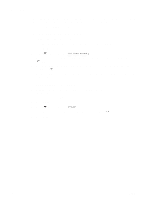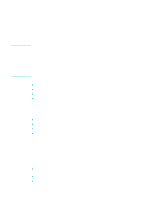HP 9120 HP Officejet 9100 - User Guide - Page 77
Changing common settings for a job, Resolution, <HOST\NAME?, Glass, SIDED, MIXED, Paper size
 |
UPC - 829160117782
View all HP 9120 manuals
Add to My Manuals
Save this manual to your list of manuals |
Page 77 highlights
Changing common settings for a job Change the settings for a job when you want to use something other than the defaults that have been set up or when you want to use an optional feature such as collation or double-sided printing. Any changes that you make apply only to the current job. You can change settings using two methods: z Use an option button on the control panel (for example, QUALITY). z Open the scan mode menu and select the option that you want to change (for example, Resolution). See Setting defaults for all scan jobs for information about changing defaults. See Scan mode menu for an explanation of the options. To change common settings in the scan mode menu SCAN

ENWW
Changing common settings for a job
75
Changing common settings for a job
Change the settings for a job when you want to use something other than the defaults that
have been set up or when you want to use an optional feature such as collation or
double-sided printing. Any changes that you make apply only to the current job.
You can change settings using two methods:
Use an option button on the control panel (for example, Q
UALITY
).
Open the scan mode menu and select the option that you want to change (for example,
Resolution
).
See
Setting defaults for all scan jobs
for information about changing defaults.
See
Scan mode menu
for an explanation of the options.
To change common settings in the scan mode menu
1
On the control panel, press S
CAN
.
2
Press
(down) to move to the option that you
want, and then press
(select).
3
Press - or + to select the value that you want, and
then press
(select).
<HOST\NAME?
Glass
1-SIDED
Type
MIXED
Paper size
LETTER
Resolution
300DPI
Lighter/darker
0
Prefix
Setup
S
CAN