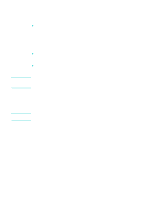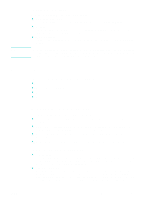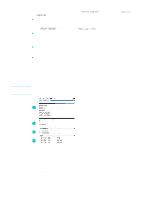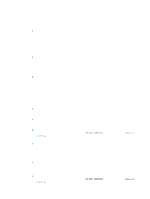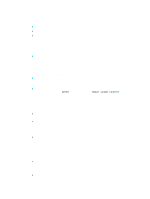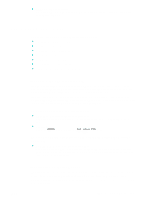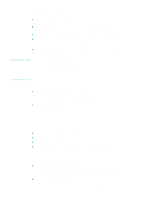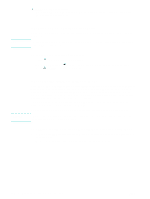HP 9120 HP Officejet 9100 - User Guide - Page 111
Monitoring the media and supplies, To monitor media use, To monitor ink use and supplies
 |
UPC - 829160117782
View all HP 9120 manuals
Add to My Manuals
Save this manual to your list of manuals |
Page 111 highlights
ENWW Monitoring the media and supplies You can monitor the amount of media that has been used, ink supplies, and printhead health in several places. To monitor media use z Embedded Web server (network connection) Open the embedded Web server, click the Information tab, and then click Usage in the left pane. The accumulated media usage appears in the right pane. Click the Settings tab, and then click Job Accounting in the left pane. The Users tab shows the total number of pages that have been printed. To monitor ink use and supplies z Control panel A gauge for each ink cartridge depicts the approximate ink levels. Ink-low warnings appear on the control-panel display when the ink level for an ink cartridge reaches about 16 percent. When an ink cartridge is empty, the gauge blinks and a message appears on the control-panel display. A ? appears for a gauge if the corresponding ink cartridge is missing or malfunctioning. z Embedded Web server (network connection) Open the embedded Web server, click the Information tab, and then click Ink Supplies in the left pane. The ink-level information appears on the Status tab. Click the Pages Remaining tab to see the estimated number of pages that can be printed with the remaining ink for full color, business color, or black-text documents. Click the Information tab, and then click Usage in the left pane to see the accumulated ink usage. Click the Settings tab, and then click Job Accounting in the left pane. The Users tab shows the total ink used and the amount of ink used by each user. z Toolbox (direct connection) Open the Toolbox. The ink-level information appears on the Printer Status tab. Click Ink Cartridge Information for replacement ink cartridge information and expiration date. z myPrintMileage Open the Toolbox, click the Information tab, and then click myPrintMileage. Alternatively, you can open the embedded Web server and click myPrintMileage in the left pane. z Configuration page On the control panel, press MENU, open the PRINT REPORT, menu, and use the Device config. option. The Configuration page shows the estimated ink levels (which are represented in graphical form as gauges). z HP Web Jetadmin software Open the HP Web Jetadmin software. See the software documentation for information about monitoring the media and supplies. To monitor printhead health z Embedded Web server (network connection) Open the embedded Web server and click Ink Supplies in the left pane. The Status tab indicates whether each printhead is within the usage limit, near the usage limit, or past the usage limit. z Configuration page On the control panel, press MENU, open the PRINT REPORT, menu, and use the Device config. option. The Configuration page shows the printhead health status and whether the printheads need to be replaced. Monitoring the all-in-one 109