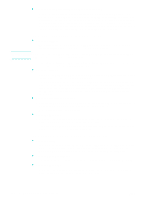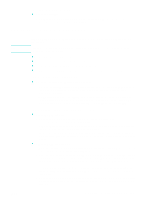HP 9120 HP Officejet 9100 - User Guide - Page 177
Solving fax problems, General problems with faxing - officejet troubleshooting
 |
UPC - 829160117782
View all HP 9120 manuals
Add to My Manuals
Save this manual to your list of manuals |
Page 177 highlights
Solving fax problems Note Note If the following topics do not help, see Contacting customer support for information about HP support. If you are starting a fax from a computer, see the software Help for troubleshooting information. z General problems with faxing z The original stops feeding in the middle of faxing z The all-in-one is receiving faxes but not sending them z Outgoing fax calls keep dialing z Faxes that you send are not arriving at the receiving fax machine z All of the numbers in a long fax number cannot be dialed z Voice calls are not being received by the phone that is connected to the line z Voice calls are not being received by the phone that is connected to the line z Incoming fax calls are not being answered by the all-in-one z Faxes are transmitting or being received very slowly z Faxes are not printing or are printing incorrectly z Faxes are printing on two pages instead of one z Received faxes are too light or are printing on only half of the page z Fax reports are not printing General problems with faxing z Check the fax setup • Make sure that you are using the phone cord that was supplied with the all-in-one. The all-in-one has been tested with the supplied cord, and the cord was proven to meet product specifications. • Make sure that the phone cord is installed in the correct port on the all-in-one. It should be plugged into the (line-in) port. See Connecting the all-in-one to a phone line for more information. • Make sure that the phone cord is seated in the port on the back of the all-in-one. Gently pull on the cord to make sure that it is well seated in the correct port. • Make sure that the telephone jack is working correctly. Attach a phone to the jack on the wall and verify that a dial tone exists and that you can make a phone call. • If you use third-party software to send faxes from a Macintosh computer, make sure that the fax queue settings are correct for your operating system and connection type. For Macintosh computers connected directly to a computer with a USB cable using CommApp, use the Officejet 9100 series Fax fax queue for Mac OS 9. For Mac OS 10, use the Officejet 9100 series (Fax) fax queue. Parallel or "T" splitters should not be used with the all-in-one, as they can degrade the quality of the phone signal. If you need to attach a second device to the phone line along with the all-in-one, plug the second device into the (phone) port on the back of the all-in-one. See Connecting an additional telephone device for more information. ENWW Solving fax problems 175