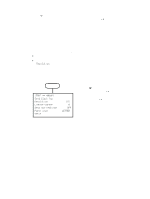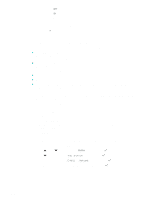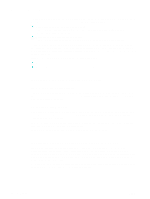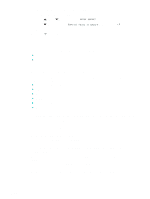HP 9120 HP Officejet 9100 - User Guide - Page 95
To block and unblock a fax number from the embedded Web server
 |
UPC - 829160117782
View all HP 9120 manuals
Add to My Manuals
Save this manual to your list of manuals |
Page 95 highlights
To block and unblock a fax number from the embedded Web server 1 Open the embedded Web server. See Opening the embedded Web server for more information. 2 Click the Settings tab. 3 Click Fax in the left pane. 4 Click the Blocked Fax tab. 5 To block a fax number, type the number in the list. To unblock a fax number, clear the number from the list. 6 Click Apply. To block and unblock a fax number from the HP photo and imaging software 1 At the computer, open the HP photo and imaging software. See Opening the HP photo and imaging software for more information. 2 See the onscreen Help for the HP photo and imaging software for further instructions. To block a fax number from the control panel 1 On the control panel, press MENU. 2 Press (up) or (down) to move to ADV FAX SETUP, and then press (select). 3 Press (down) to move to Blocked numbers, and then press (select). 4 To specify the fax number that you want to block, use one of the following methods: • Type the number on the keypad or keyboard, and then press (select). • Press CONTACTS, and use one of the choices in the resulting list (for example, you can block the number for the last fax that was sent or the last fax that was received, or you can block a number that is in the speed-dial list). Then press (select). ENWW Setting advanced options 93