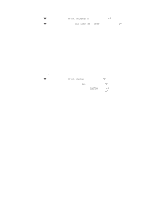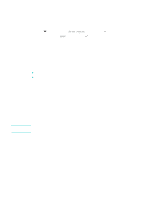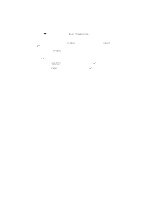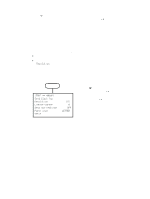HP 9120 HP Officejet 9100 - User Guide - Page 87
Faxing, Sending faxes
 |
UPC - 829160117782
View all HP 9120 manuals
Add to My Manuals
Save this manual to your list of manuals |
Page 87 highlights
8 Faxing Using the all-in-one, you can send and receive black-and-white or color faxes. You can schedule faxes to be sent at a later time, and set up speed-dials to send faxes quickly and easily to frequently used numbers. If the all-in-one is directly connected to a computer, you can use the HP photo and imaging software to perform fax procedures that are not available from the all-in-one control panel. See Using the HP photo and imaging software for information about using the HP photo and imaging software. This section contains information about the following topics. z Sending faxes z Changing common settings for a job z Setting advanced options z Receiving faxes z Using reports Sending faxes ENWW A confirmation message indicating that a fax was successfully sent appears briefly on the control-panel display after each transaction. By default, the all-in-one prints a report only when a problem occurs. See Setting the automatic printing of fax reports if you want the all-in-one to print a report after each fax that you send. Note the following points about sending color faxes: z To ensure the best quality when sending faxes in color, HP recommends that you use a color original rather than a color copy, if possible. z If you try to send a color fax to a black-and-white fax machine, the all-in-one sends the fax in black and white. z You cannot send a color fax to a group by using the speed-dial buttons on the control panel. To fax in color to a group, send the fax from the computer. See Sending a fax from the computer with the HP photo and imaging software (direct connection) for more information. z Color faxing can be restricted. See Allowing and restricting color faxing for more information. z Color faxing can be performed only on one-sided originals. Therefore, the only available double-sided option for color faxes is 1-SIDED. z The sending (transmission) options are not available for color faxing because color faxing requires real-time transmission (that is, the faxes cannot be prescanned). This section contains information about the following topics. z Sending a fax from the control panel z Sending a fax from the computer with the HP photo and imaging software (direct connection) z Sending a fax from a third-party software program z Inserting a dial prefix Sending faxes 85