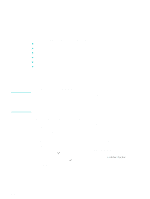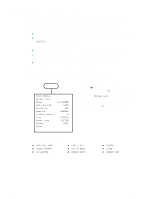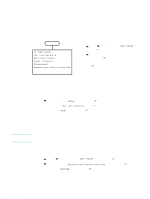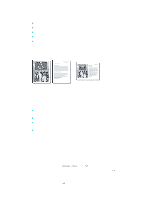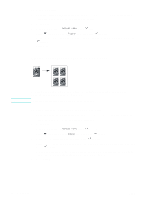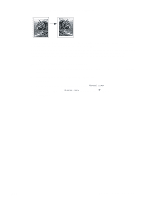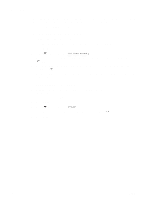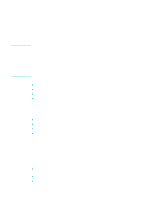HP 9120 HP Officejet 9100 - User Guide - Page 70
Cloning several copies of an image on a To make a poster
 |
UPC - 829160117782
View all HP 9120 manuals
Add to My Manuals
Save this manual to your list of manuals |
Page 70 highlights
To make a poster 1 Place the original on the scanner glass. See Loading the originals for more information. 2 If required, type your PIN on the keypad or keyboard. 3 Press COPY. 4 With the cursor next to Normal copy, press (select). 5 Press (down) to move to Poster, and then press (select). 6 Press - or + to select how wide the poster is to be (in pages, from 1 to 4), and then press (select). 7 Press START. Cloning several copies of an image on a page Note You can place multiple copies of an original on one page by selecting a size and then selecting the number of copies that you want. Only the scanner glass can be used to clone an image. To clone several copies of an image on one page 1 Place the original on the scanner glass. See Loading the originals for more information. 2 If required, type your PIN on the keypad or keyboard. 3 Press COPY. 4 With the cursor next to Normal copy, press (select). 5 Press (down) to move to Clone, and then press (select). 6 Press - or + to select the size, and then press (select). 7 Press - or + to select how many copies of the image that you want on the page, and then press (select). You can select either 1 copy or the maximum number of copies that can fit on the page. The maximum varies depending on media size and image size. 8 Press START. 68 5 - Copying ENWW