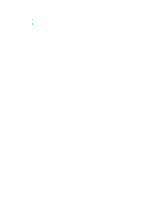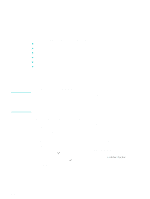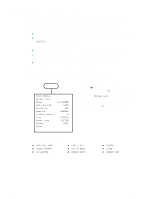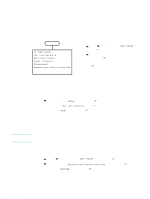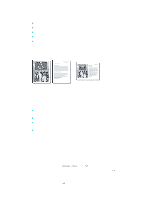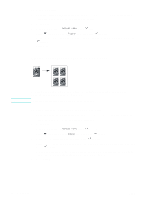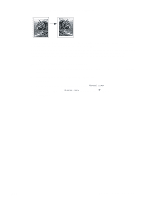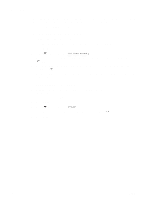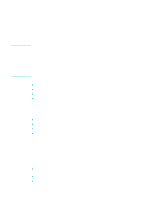HP 9120 HP Officejet 9100 - User Guide - Page 69
Shifting the image to increase the margin for binding, Making a poster
 |
UPC - 829160117782
View all HP 9120 manuals
Add to My Manuals
Save this manual to your list of manuals |
Page 69 highlights
Shifting the image to increase the margin for binding Note Use the margin shift feature to shift the image to the left or right to increase the margin for binding. You can also adjust the reduction/enlargement percentage in this mode by typing a number on the keypad or keyboard. Each unit of adjustment is 6.35 mm (0.25 inch). Therefore, the adjustable range is -12.7 to 12.7 mm (-0.5 to 0.5 inch). To shift the image to increase the margin for binding 1 Load the original on the scanner glass or in the ADF. See Loading the originals for more information. 2 If required, type your PIN on the keypad or keyboard. 3 Press COPY. 4 With the cursor next to Normal copy, press (select). 5 Press - or + to select Margin Shift, and then press (select). 6 Press - or + to shift the margin, and then press (select). 7 Press START. Making a poster Note ENWW When you use the poster feature, the all-in-one divides your original into sections and then enlarges the sections onto letter or A4 paper so that you can assemble them into a poster. Only the scanner glass can be used to make a poster. Using special copy features 67