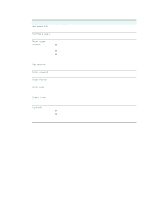HP 9120 HP Officejet 9100 - User Guide - Page 253
Fax Card Not Responding. It Must Be, Turn Off And Remove Fax Card
 |
UPC - 829160117782
View all HP 9120 manuals
Add to My Manuals
Save this manual to your list of manuals |
Page 253 highlights
ENWW Message Description COLLATION MEMORY FULL. COPY OUTPUT MUST BE RESORTED. PRESS TO CONTINUE. The all-in-one memory is full. The collation feature requires the use of internal memory. All the pages of the job currently in progress cannot fit into the all-in-one's internal memory. Press (select button) to continue with the current job, and sort the printed copy output accordingly once the job is complete. Alternatively, cancel the job, and then split the job into several smaller jobs, each with fewer pages. CARRIAGE STALL. CLEAR CARRIAGE The printhead carriage has stalled. This could be OBSTRUCTION. PRESS TO CONTINUE. caused an obstruction to the printhead carriage path, such as jammed paper or media. Lift open the print carriage access door and clear the jammed media or obstruction. Press (select button) to continue. You might need to turn off the power to the all-in-one, wait 5 seconds, and then turn on the power. COMMUNICATION ERROR. CHECK ALL CONNECTIONS. TO THE PRINTER AND PRESS TO CONTINUE. Check the cable connecting the all-in-one to the computer or network. Make sure that it is properly connected, and then press (select button) to continue. DOOR OPEN. CLOSE PRINT-CARRIAGE ACCESS DOOR. The all-in-one covers are open or not closed completely. Close all covers to continue printing. EMAIL ATTACHMENT IS TOO LARGE FOR SERVER. PRESS TO CONTINUE. The size of the attachment is too large for the server. Check with the network administrator for the permitted size of email attachments. Reduce the maximum attachment size specified in the all-in-one SMTP settings accordingly, and then try sending the e-mail again. FAX CARD MISSING OR DAMAGED. The all-in-one fax module is not responding. Make sure that the phone cord is connected at both ends. If the problem the persists, turn off the power to the all-in-one, wait 5 seconds, and then turn on the power. If the problem continues, the fax module might either be missing or damaged. FAX CARD NOT RESPONDING. PRESS ? FOR The all-in-one fax module is not responding. Make HELP. sure that the phone cord is connected at both ends. If the problem the persists, turn off the power to the all-in-one, wait 5 seconds, and then turn on the power. If the problem continues, the fax module may have failed. FAX CARD NOT RESPONDING. IT MUST BE The all-in-one fax module is not responding. You REMOVED FOR OTHER FUNCTIONS TO WORK. must remove the fax card to continue using other TURN OFF AND REMOVE FAX CARD FROM features of the all-in-one. Turn off the power to the DEVICE. TURN ON AGAIN. all-in-one, remove the fax card, and then turn on the power. FAX MEMORY FULL. USE REALTIME FAX OPTION TO SEND FAX. The fax memory is full. To send the fax, go to the Fax Mode menu, and then select REALTIME in the Time sub menu. FAX SEND FAILED. CHECK THE FAX NUMBER AND TRY AGAIN. The all-in-one failed to send the fax. Check the fax number and phone line connection and try again. INCOMPATIBLE [COLOR] PRINTHEADS An incorrect printhead is installed. Remove the printhead and replace it with the correct printhead. See Supplies for information about the printheads that can be used with your all-in-one. Control-panel messages 251