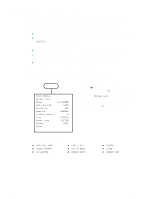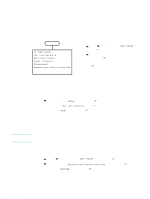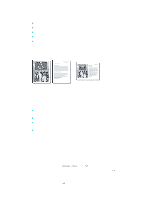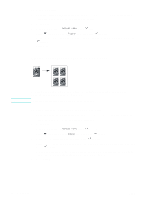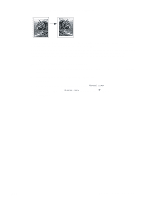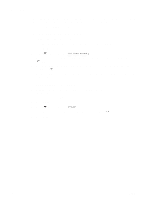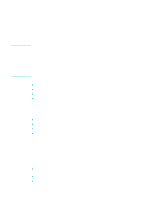HP 9120 HP Officejet 9100 - User Guide - Page 71
Creating a mirror image of an original
 |
UPC - 829160117782
View all HP 9120 manuals
Add to My Manuals
Save this manual to your list of manuals |
Page 71 highlights
Creating a mirror image of an original Use the mirror image option to flip an image left-to-right. When printed, the text and pictures are reversed from what you see on the computer screen. Use this feature if you write on transparencies during presentations. The print side faces down when you project the transparency on the projector. You can write on the back of the transparency and then clean the transparency off without damaging the printed side. To create a mirror image of an original 1 Load the original on the scanner glass or in the ADF. See Loading the originals for more information. 2 If required, type your PIN on the keypad or keyboard. 3 Press COPY. 4 Use the up and down arrow buttons to scroll to Normal copy. 5 Press - or + to select the Mirror copy, and then press 6 Press START. (select). ENWW Using special copy features 69