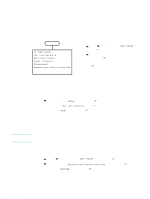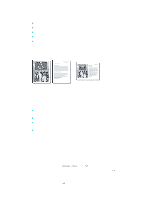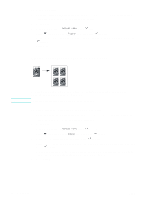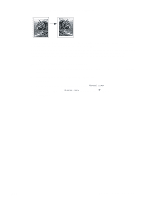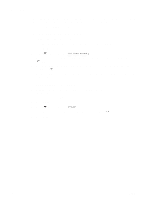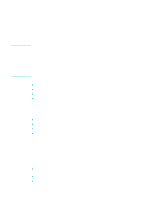HP 9120 HP Officejet 9100 - User Guide - Page 72
Using presets, To store copy settings into a preset, To apply a preset to a copy job
 |
UPC - 829160117782
View all HP 9120 manuals
Add to My Manuals
Save this manual to your list of manuals |
Page 72 highlights
Using presets If you frequently use the same set of copy options for a particular kind of job, you can save the options as a preset. You can then apply the preset to future copy jobs. You can create up to three presets. To store copy settings into a preset 1 On the control panel, press COPY. 2 Change the copy settings to those that you want to save as a preset. 3 Press MENU. 4 Press (down) to move to Set Copy presets. 5 Press - or + to select the preset that you want to save the settings into, and then press (select). 6 Use the keypad or keyboard to type a name for the preset, or accept the default name. Then press (select). A name is optional. If you do not provide one, a default name is used (Preset 1, Preset 2, or Preset 3). To apply a preset to a copy job 1 Load the original on the scanner glass or in the ADF. See Loading the originals for more information. 2 If required, type your PIN on the keypad or keyboard. 3 Press COPY. 4 Press (down) to move to Preset. 5 Press - or + to select the preset that you want, and then press 6 Press START. (select). 70 5 - Copying ENWW