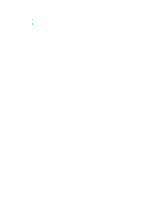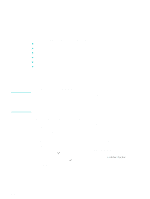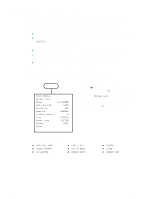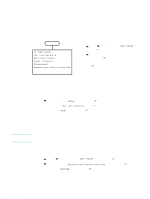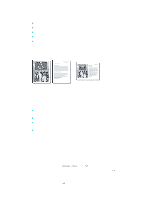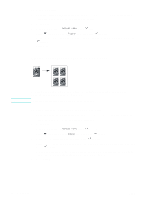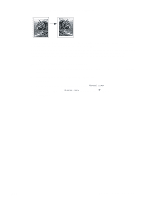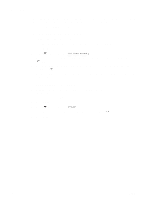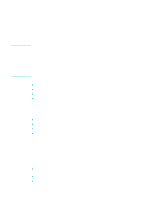HP 9120 HP Officejet 9100 - User Guide - Page 68
Using special copy features, Copying more than one original onto one
 |
UPC - 829160117782
View all HP 9120 manuals
Add to My Manuals
Save this manual to your list of manuals |
Page 68 highlights
Using special copy features This section contains information about the following topics. z Copying more than one original onto one page z Shifting the image to increase the margin for binding z Making a poster z Cloning several copies of an image on a page z Creating a mirror image of an original Copying more than one original onto one page You can copy two or more different letter-size or A4-size originals onto one page (called 2-on-1 copying). The copied images appear side by side on the page in a landscape format. This feature can be used with double-sided copying options to create double-sided copies with two or more originals on each page. Note the following points about this feature: z If you have only one original and perform 2-on-1 copying, a second scan occurs without any document in order for the all-in-one to complete the job. z You cannot collate when using this feature. z The copy image will be clipped if you select letter-size for the page size and the original that you are copying is legal-size. z You can copy only two originals onto one page with the scanner glass. You can copy more than two originals onto one page with the ADF. To copy more than one original onto one page 1 If you are using the scanner glass, place the first original on the scanner glass. If you are using the ADF, load all of the originals in the ADF input tray. See Loading the originals for more information. 2 If required, type your PIN on the keypad or keyboard. 3 Press COPY. 4 With the cursor next to Normal copy, press (select). 5 Press - or + to select the copy option that you want, and then press (select). 6 Press START. 7 If you are using the scanner glass, place the second original on the scanner glass when prompted. Then press (select). 66 5 - Copying ENWW