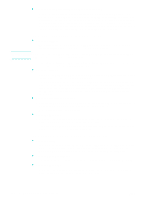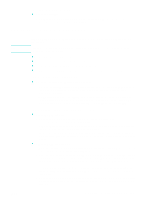HP 9120 HP Officejet 9100 - User Guide - Page 176
Black dots or streaks, Unclear text, Size is reduced
 |
UPC - 829160117782
View all HP 9120 manuals
Add to My Manuals
Save this manual to your list of manuals |
Page 176 highlights
z Black dots or streaks • Ink, glue, correction fluid, or an unwanted substance might be on the scanner glass, the scanner glass might be dirty or scratched, or the ADF lid backing might be dirty. Try cleaning the scanner glass and lid backing. See Cleaning the scanner glass, ADF lid backing, and ADF window for more information. If cleaning does not correct the problem, the scanner glass or ADF lid backing might need to be replaced. • The defects might be on the original and not a result of the scanning process. z Unclear text • Try adjusting the settings. Make sure that the resolution and color settings are correct. z Size is reduced • The HP software settings might be set to reduce the scanned image. See the product software Help for more information about changing the settings. 174 10 - Maintaining and troubleshooting ENWW