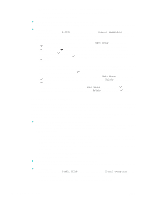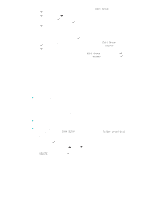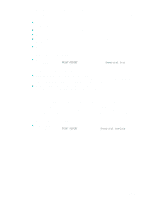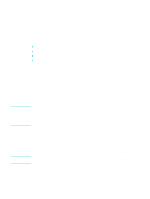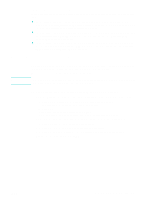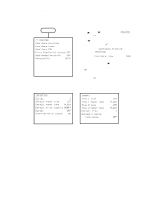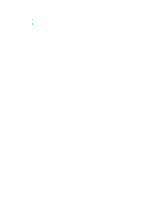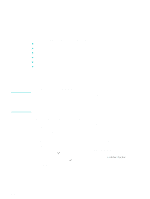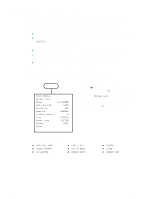HP 9120 HP Officejet 9100 - User Guide - Page 61
Setting defaults for all print jobs, Select the correct print queue - officejet printer
 |
UPC - 829160117782
View all HP 9120 manuals
Add to My Manuals
Save this manual to your list of manuals |
Page 61 highlights
Select the correct print queue Make sure that the print queue settings are correct for your operating system and connection type. z For Macintosh computers connected directly to a computer with a USB cable using CommApp, use the Officejet 9100 series Printer print queue for Mac OS 9. For Mac OS 10, use the Officejet 9100 series (Printer) print queue. z For Macintosh computers connected to a network (IP printing only) using CommApp, use the xxx.xxx.xxx.xxx OJ9100 print queue. For Mac OS 10, use the Officejet 9100 series@macaddress print queue. z For Macintosh computers connected to a network (IP printing), without using CommApp, use the xxx.xxx.xxx.xxx OJ9100 - NET print queue. For Mac OS 10, use the Officejet 9100 series@macaddress - NET print queue. Setting defaults for all print jobs Note You can set defaults for the all-in-one that will apply to all print jobs. For example, you can set the default number of copies that print and the default tray that is used. See PRINTER menu for an explanation of the options. Settings in a software program and in the printer driver (for example, media size) always take precedence over settings made from the control panel. To set defaults from the printer driver (Windows computers) 1 From the Windows desktop, use one of the following methods to open the printer driver. • Windows 98, Windows Me, Windows NT 4.0, and Windows 2000: Click Start, point to Settings, and then click Printers. • Windows XP: Click Start, and then click Printers and Faxes. Or, click Start, click Control Panel, and then click Printers and Faxes. 2 Right-click the all-in-one icon, and then click the option for your operating system: • Windows 98 and Windows Me: Click Properties. • Windows NT 4.0: Click Document Defaults or Properties. • Windows 2000 and Windows XP: Click Printing Preferences or Properties. 3 Change the settings, and then click OK. ENWW Setting defaults for all print jobs 59