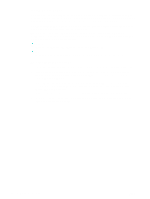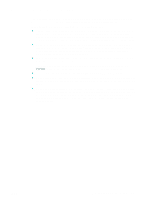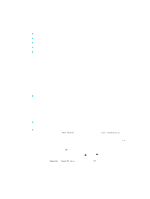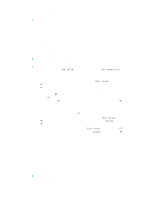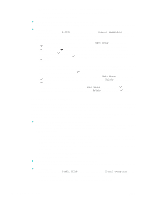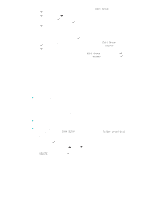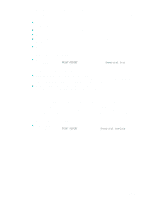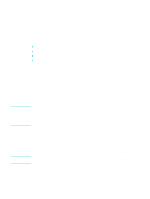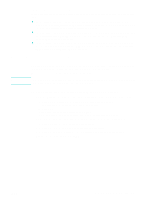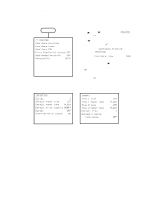HP 9120 HP Officejet 9100 - User Guide - Page 57
Setting up network folders as speed-dial entries
 |
UPC - 829160117782
View all HP 9120 manuals
Add to My Manuals
Save this manual to your list of manuals |
Page 57 highlights
• To add entries to a group: Press - or + to move to Edit Group, and then press (select). Type the e-mail address that you want in the group, and then press (select). Press (down) to move to the next slot to type another e-mail address, and then press (select). Repeat for each e-mail address that you want to add to the group. When finished, press (select). Type a name for the group, and then press (select). You can include an existing speed-dial entry in a group. Click CONTACTS on the control panel to show a list of available speed-dial entries. Move to the speed-dial entry that you want to add, and then press (select). • To delete an entry from a group: Press - or + to move to Edit Group, and then press (select). Select the entry that you want to delete, select Delete, and then press (select). • To delete a group: Press - or + to move to Edit Group, and then press (select). Select the group that you want to delete, select Delete, and then press (select). Setting up network folders as speed-dial entries You can store up to six network folders as speed-dial entries. The six entries are associated with the corresponding six speed-dial buttons on the control panel. See Printing and viewing a list of speed-dial entries for information about printing a list of the speed-dial entries that have been set up. To set up speed-dial entries z Embedded Web server (network connection) Open the embedded Web server, click the Settings tab, and then click Network Speed-dial in the left pane. • To add or change an entry: Add or change information in the fields. • To delete an entry: Use the Delete check box on the right side. • Click Apply when you are finished. z HP photo and imaging software (direct connection) Open the HP photo and imaging software and follow the instructions in the onscreen Help. z Control panel Press MENU, open the SCAN SETUP menu, and then use the Folder speed-dial option. • To add or change an entry: Press - or + to specify an unused entry number, or type a number on the keypad or keyboard. Add or change the network folder information, and then press (select). • To delete an entry: Press (up) or (down) to move to the speed-dial entry that you want to delete, or type a number on the keypad or keyboard. Press - or + to select DELETE, and then press (select). ENWW Setting up speed-dial entries 55