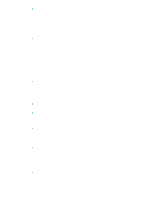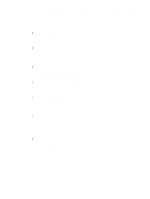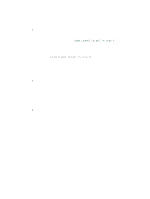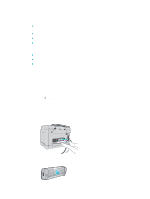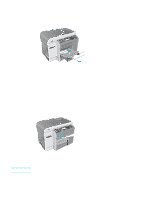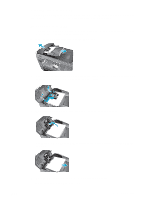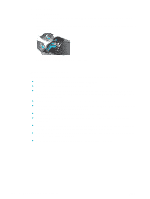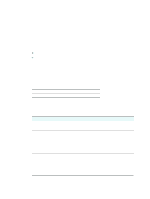HP 9120 HP Officejet 9100 - User Guide - Page 187
Clearing jams, Clearing jams in the all-in-one
 |
UPC - 829160117782
View all HP 9120 manuals
Add to My Manuals
Save this manual to your list of manuals |
Page 187 highlights
Clearing jams Occasionally, media becomes jammed during a job. Try the following remedies before you attempt to clear the jam. z Make sure that you are printing with media that meets specifications. See Choosing the print media for more information. z Make sure that you are printing with media that is not wrinkled, folded, or damaged. z Make sure that the all-in-one is clean. See Cleaning the all-in-one for more information. z Make sure that the input trays are loaded correctly and are not too full. See Loading the print media for more information. This section contains information about the following topics. z Clearing jams in the all-in-one z Clearing jams in the ADF z Tips for avoiding jams Clearing jams in the all-in-one If the print media is jammed in the all-in-one, use the following instructions to clear the jam. See Tips for avoiding jams for more information about how to avoid jams. To clear a jam in the all-in-one 1 Press (POWER) to turn off the all-in-one. 2 Remove all media from the output tray. 3 Check the auto-duplex unit. a Push the button on either side of the auto-duplex unit and remove the unit. b If you locate the jammed media inside the all-in-one, grasp the media with both hands and pull it towards you. c If the jam is not there, push the latch on the top of the auto-duplex unit and lower its cover. If the jammed media is inside, carefully remove it. Close the cover. ENWW d Reinsert the auto-duplex unit into the all-in-one. Clearing jams 185