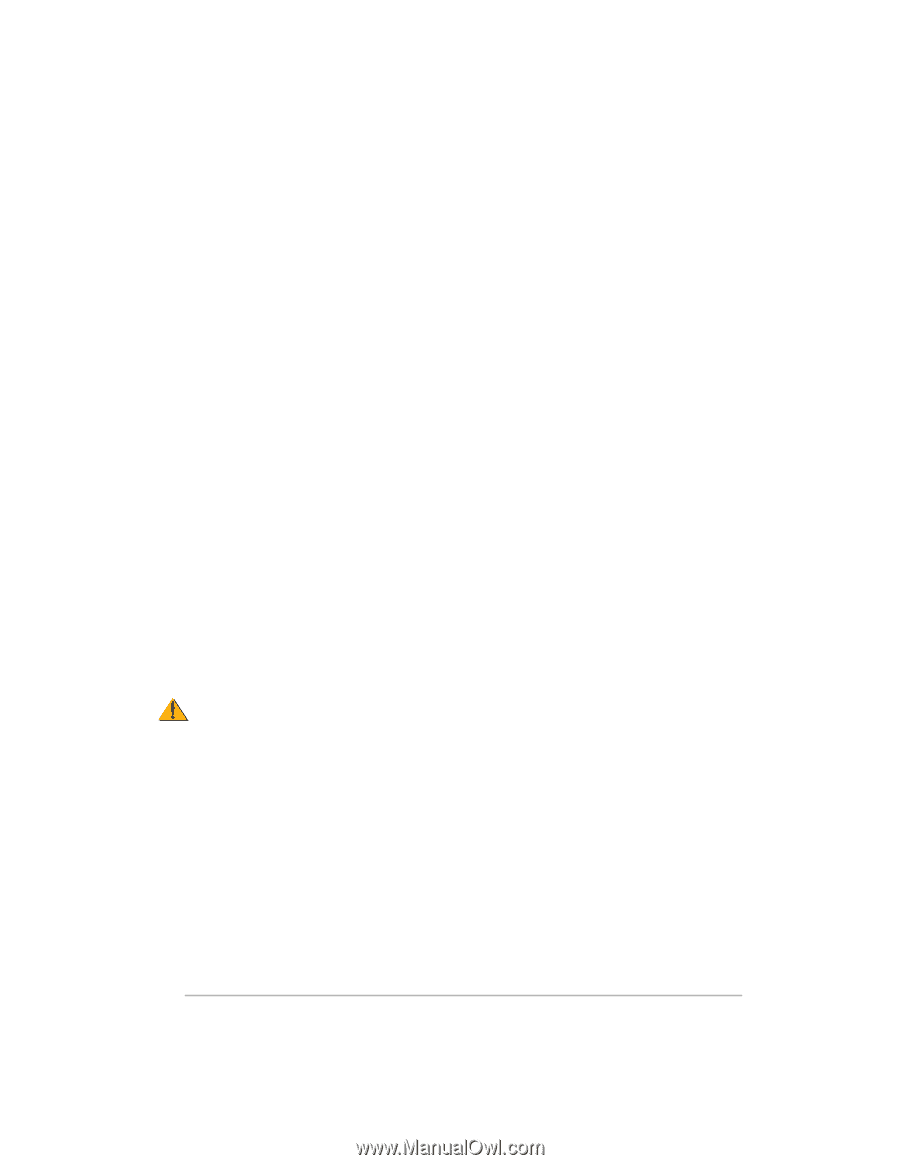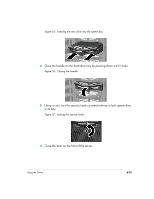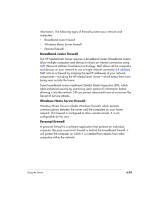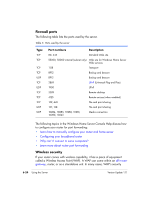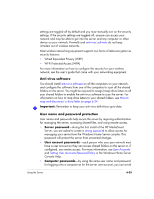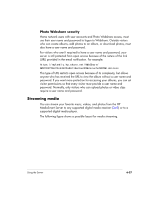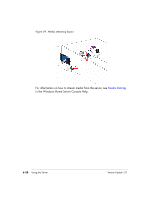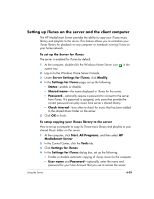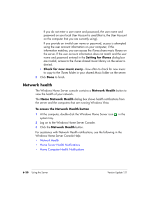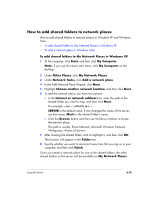HP EX475 HP EX470, EX475 MediaSmart Server - User's Guide - Page 104
Remote Access security
 |
UPC - 883585222643
View all HP EX475 manuals
Add to My Manuals
Save this manual to your list of manuals |
Page 104 highlights
having to enter the user name and password when accessing a shared folder. Requiring logon to each computer on your network adds a level of security. For more information, see Why should logon names match? in the Windows Home Server Console Help. • Webshare passwords-you can require passwords for outside visitors to your Photo Webshare. See Photo Webshare security on page 6-27. Remote Access security By default Remote Access is turned off. Using a computer to remotely access the files on your server is protected in several ways: • Security certificate • HTTPS (encrypted Secure Sockets Layer (SSL) protocol) • User account with strong password Security certificate: When you install the HP MediaSmart Server software on your home computers, the Windows Home Server Connector software adds the Windows Home Server security certificate to the computer's trusted certificate list. This security certificate helps secure the information that is exchanged between the server and your computer's Web browser. The best way to access the files on the server while away from home is from a portable computer that has the HP MediaSmart Server software installed on it. Caution: Using remote access to access your server from public or other untrusted computers is not recommended. Doing so can potentially expose your server to malicious software and viruses. HTTPS: Remote Access is secure because the connection between the remote computer and the server is done over HTTPS. HTTPS uses the encrypted Secure Sockets Layer (SSL) protocol, the same protocol used for banking transactions and retail commerce. User Account: Remote access does not allow logging on from the Guest or Administrator account. Moreover, the user account must be enabled for remote access, which requires a strong password to ensure that authentication is as secure as possible. 6-26 Using the Server Version Update 1.1.1