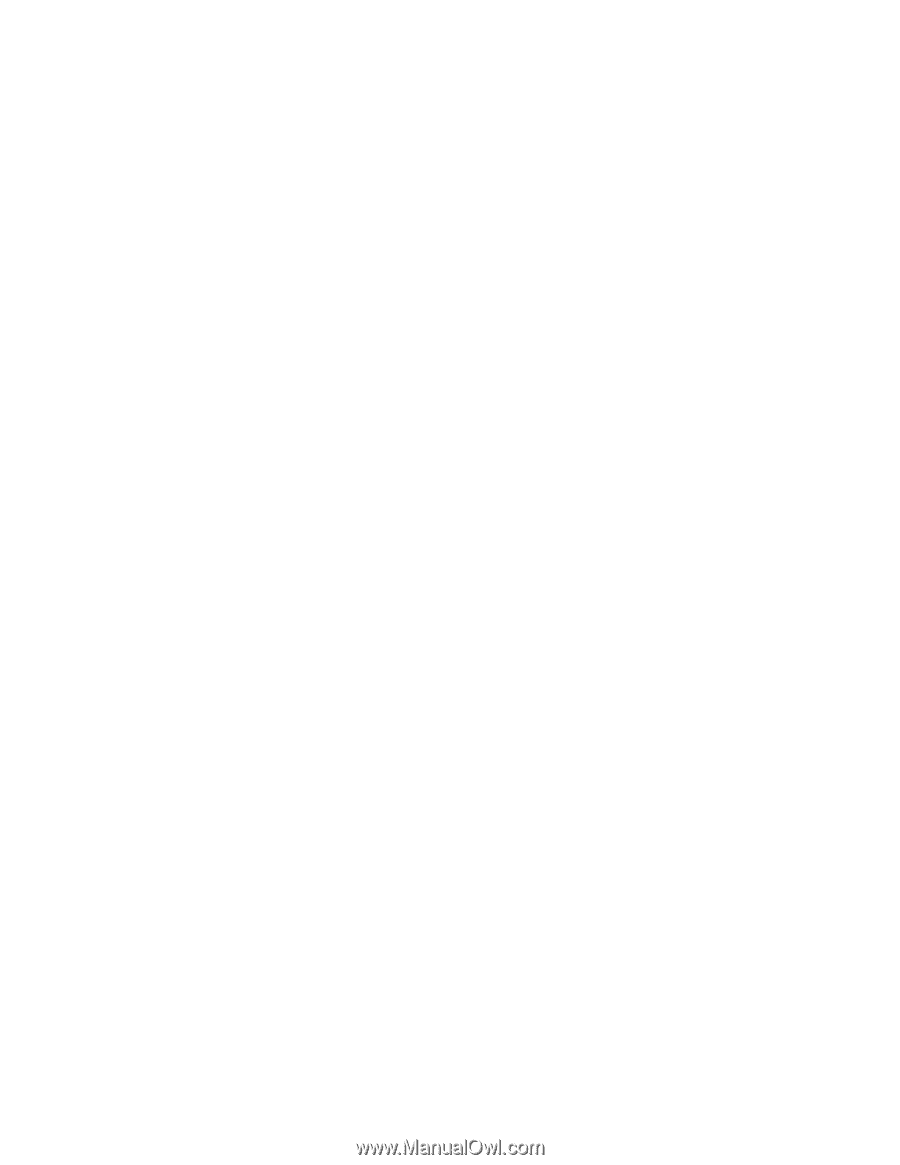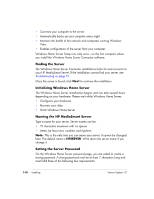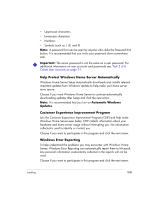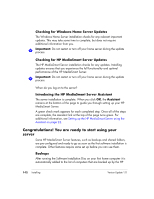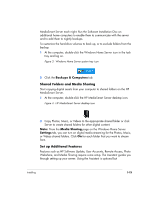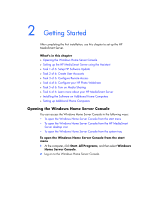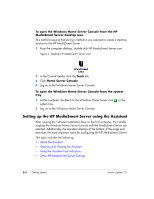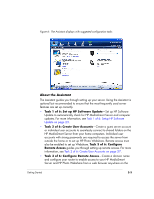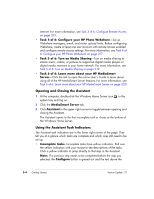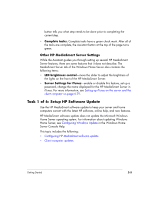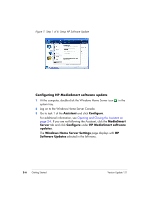HP EX475 HP EX470, EX475 MediaSmart Server - User's Guide - Page 25
Getting Started
 |
UPC - 883585222643
View all HP EX475 manuals
Add to My Manuals
Save this manual to your list of manuals |
Page 25 highlights
2 Getting Started After completing the first installation, use this chapter to set up the HP MediaSmart Server. What's in this chapter » Opening the Windows Home Server Console » Setting up the HP MediaSmart Server using the Assistant » Task 1 of 6: Setup HP Software Update » Task 2 of 6: Create User Accounts » Task 3 of 6: Configure Remote Access » Task 4 of 6: Configure your HP Photo Webshare » Task 5 of 6: Turn on Media Sharing » Task 6 of 6: Learn more about your HP MediaSmart Server » Installing the Software on Additional Home Computers » Setting up Additional Home Computers Opening the Windows Home Server Console You can access the Windows Home Server Console in the following ways: • To open the Windows Home Server Console from the start menu • To open the Windows Home Server Console from the HP MediaSmart Server desktop icon • To open the Windows Home Server Console from the system tray To open the Windows Home Server Console from the start menu 1 At the computer, click Start, All Programs, and then select Windows Home Server Console. 2 Log on to the Windows Home Server Console.