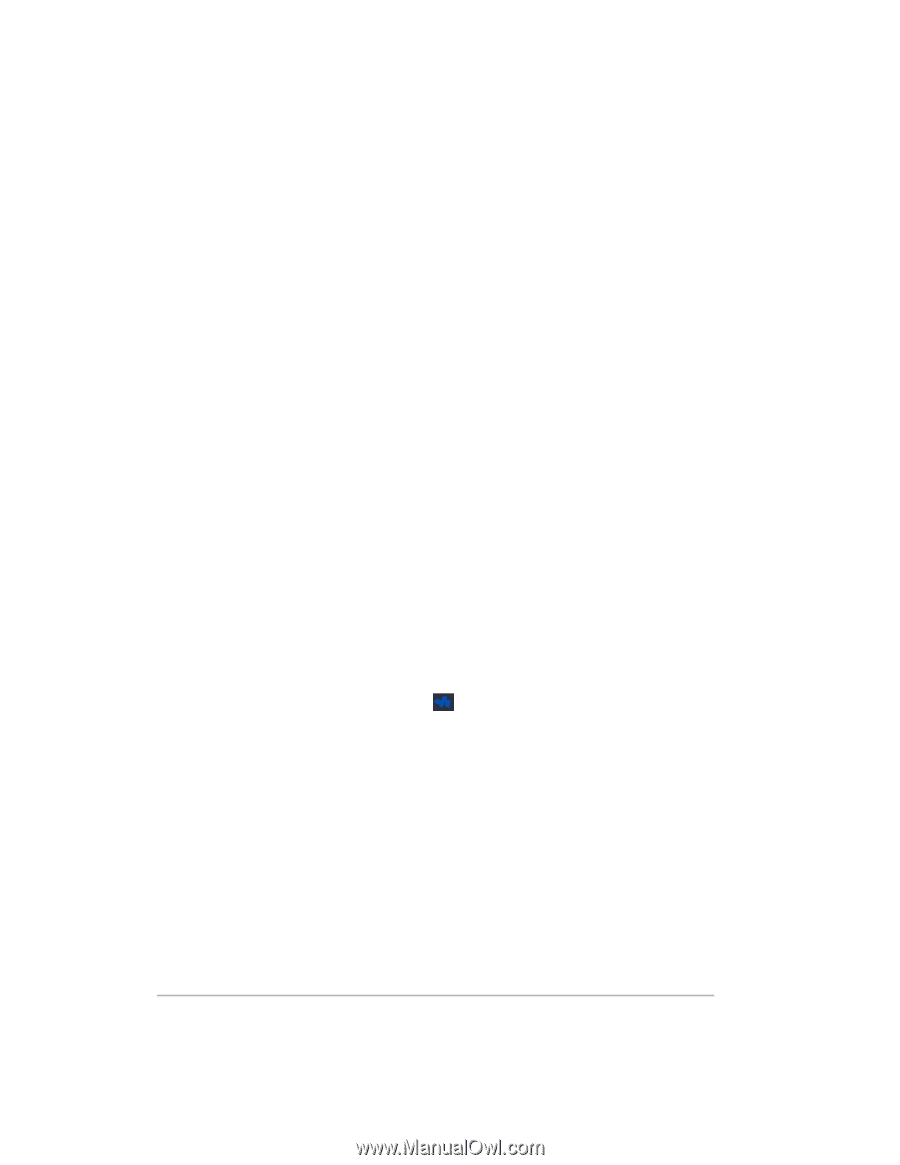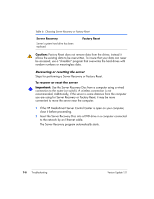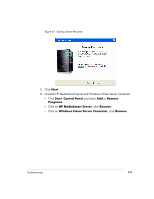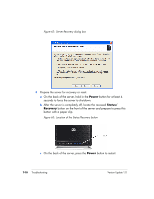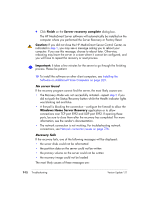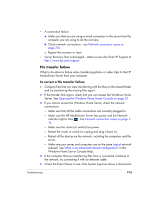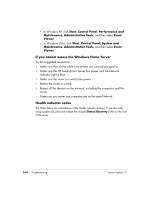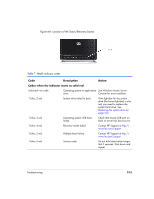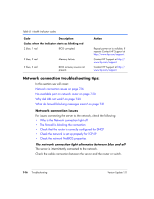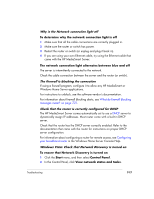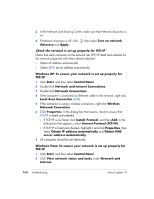HP EX475 HP EX470, EX475 MediaSmart Server - User's Guide - Page 127
File transfer failure - mediasmart server recovery disc
 |
UPC - 883585222643
View all HP EX475 manuals
Add to My Manuals
Save this manual to your list of manuals |
Page 127 highlights
• A connection failure. a Make sure that you are using a wired connection to the server from the computer you are using to do the recovery. b Check network connections-see Network connection issues on page 7-16. c Repeat the recovery or reset. • Server Recovery Disc is damaged-obtain a new disc from HP Support at http://www.hp.com/support. File transfer failure What to do about a failure when transferring photos or video clips to the HP MediaSmart Server from your computer. To correct a file transfer failure 1 Compare files that you were transferring with the files on the shared folder and try transferring the missing files again. 2 If the transfer fails again, check that you can access the Windows Home Server. See Opening the Windows Home Server Console on page 2-1. 3 If you cannot access the Windows Home Server, check the network connections: ƒ Make sure that all the cable connections are correctly plugged in. ƒ Make sure the HP MediaSmart Server has power and the Network indicator light is blue . See Network connection issues on page 716. ƒ Make sure the router (or switch) has power. ƒ Restart the router or switch (or unplug and plug it back in). ƒ Restart all the devices on the network, including the computers and the server. ƒ Make sure your server and computers are on the same logical network (subnet). See What is an advanced network configuration? in the Windows Home Server Console Help. 4 If the computer that you transferring files from is connected wirelessly to the network, try connecting it with an ethernet cable. 5 Check the Event Viewer to see if the System logs loss shows a disconnect: Troubleshooting 7-13