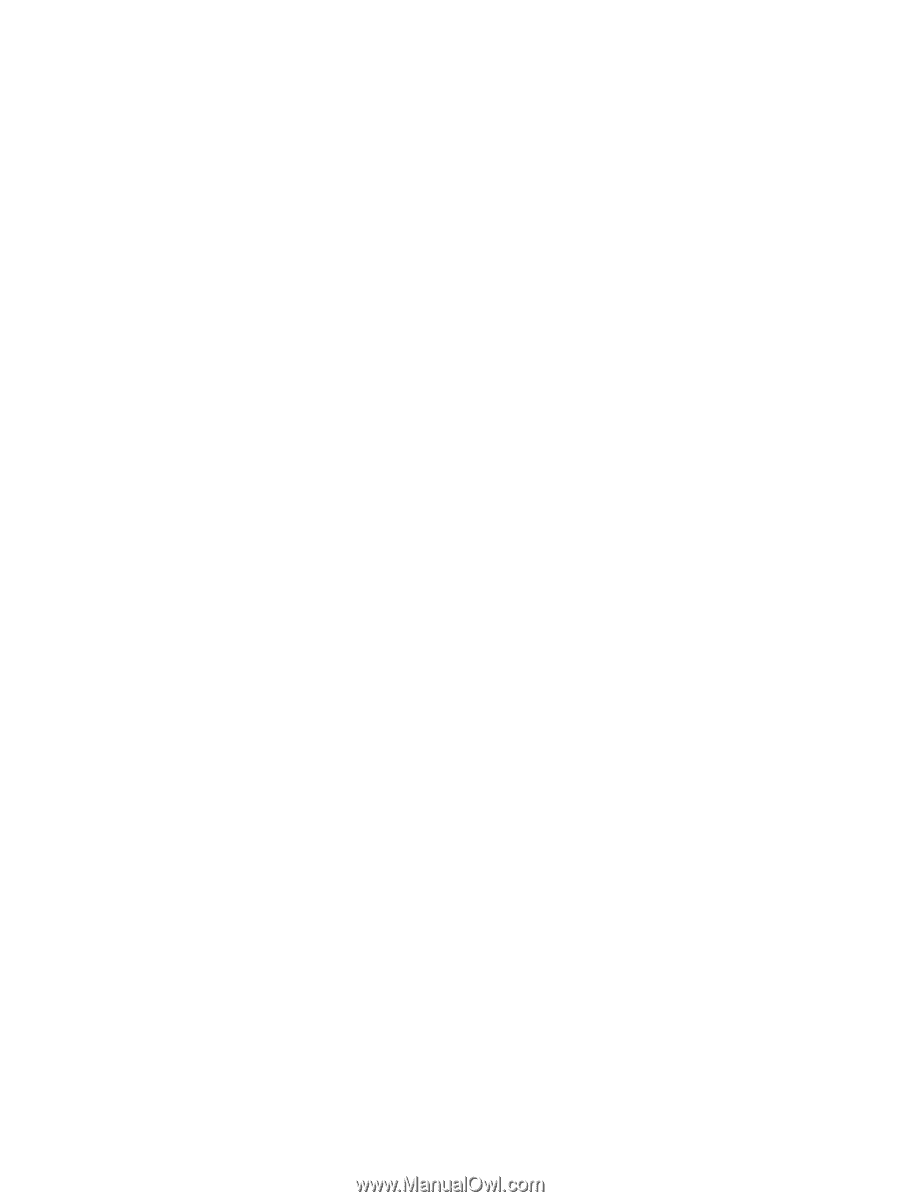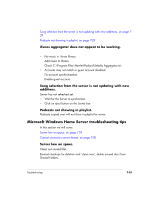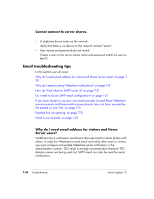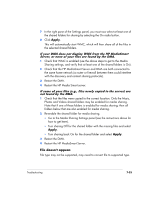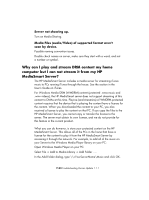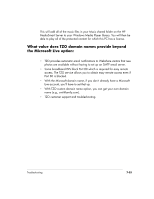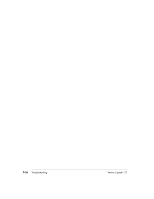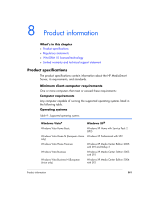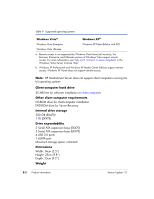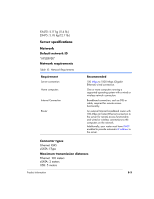HP EX475 HP EX470, EX475 MediaSmart Server - User's Guide - Page 148
Why can I play and stream DRM content my home, computer but I can not stream it from my HP, - mediasmart server download
 |
UPC - 883585222643
View all HP EX475 manuals
Add to My Manuals
Save this manual to your list of manuals |
Page 148 highlights
Server not showing up. Turn on Media-Sharing. Media Files (audio/Video) of supported format aren't seen by device. Possible naming convention issues. Double check names on server, make sure they start with a word, and not a number or symbol. Why can I play and stream DRM content my home computer but I can not stream it from my HP MediaSmart Server? The HP MediaSmart Server includes a media server for streaming iTunes music to PCs running iTunes through the house. See the section in the User's Guide on iTunes. For Windows Media DRM (WMDRM) content (protected .wma music and .wmv videos), the HP MediaSmart server does not support streaming of this content to DMAs at this time. Playing (and streaming) of WMDRM protected content requires that the device that is playing the content have a license for the content. When you downloaded the content to your PC, you also received a license to play the content on that PC. If you copy the files to the HP MediaSmart Server, you cannot copy or transfer the license to the server. The server must obtain its own license, and we do not provide for this feature in the current product. What you can do however, is store your protected content on the HP MediaSmart Server. This allows all of the PCs in the home that have a license for the content to play it from the HP MediaSmart Server by accessing it through the network. For example, to add all of the music on your Server to the Windows Media Player library on your PC: Open Windows Media Player on your PC. Select File -> Add to Media Library -> Add Folder .... In the Add Folder dialog, type \\