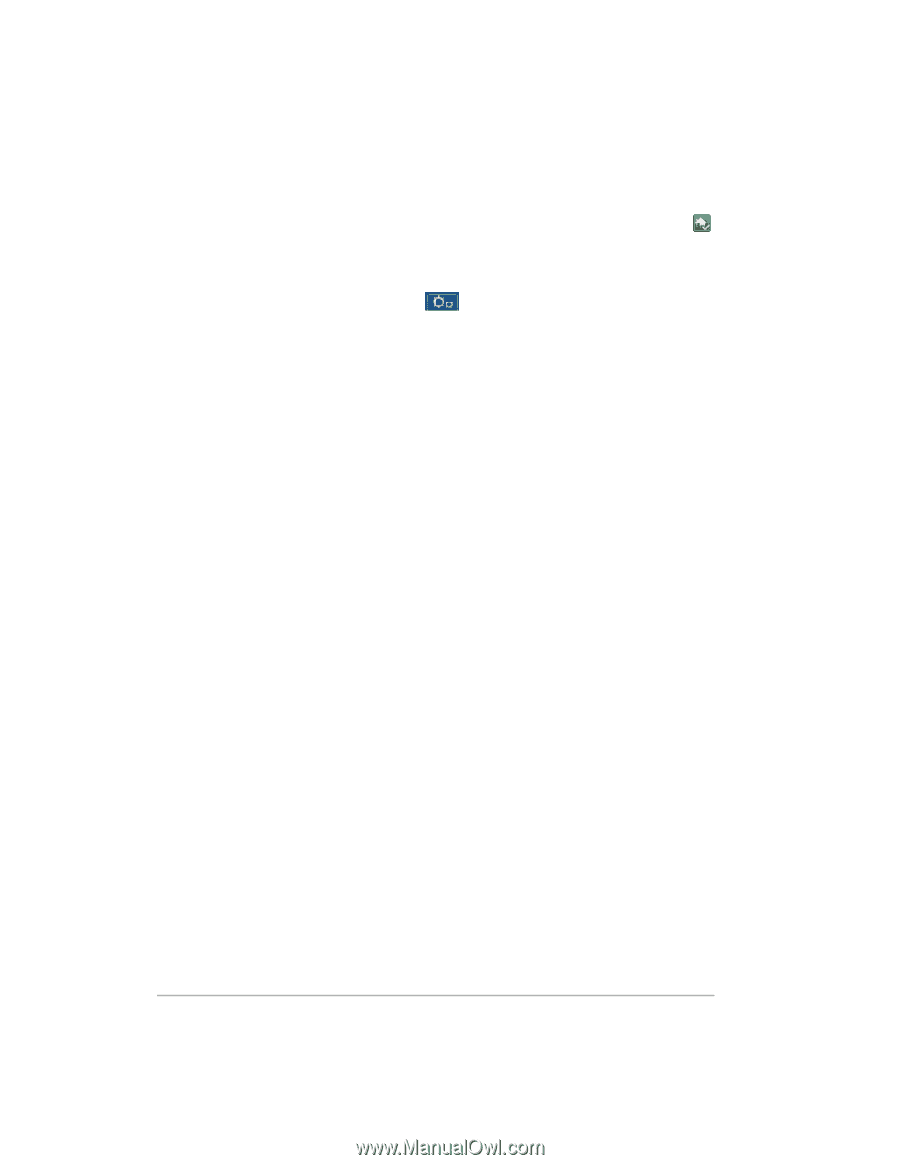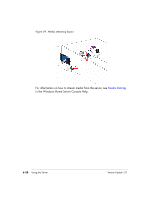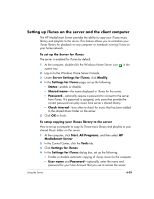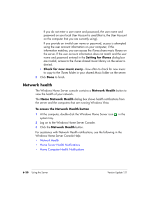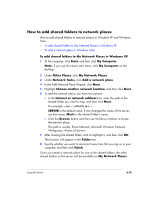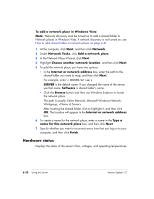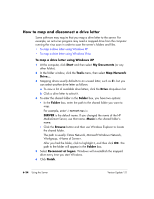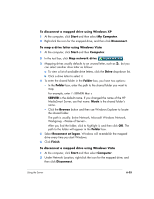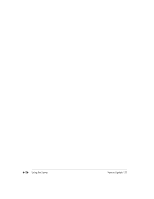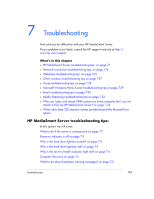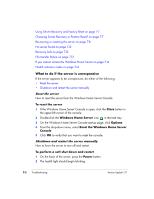HP EX475 HP EX470, EX475 MediaSmart Server - User's Guide - Page 111
Remote access
 |
UPC - 883585222643
View all HP EX475 manuals
Add to My Manuals
Save this manual to your list of manuals |
Page 111 highlights
To access the Hardware status page 1 At the computer, double-click the Windows Home Server icon system tray. 2 Log on to the Windows Home Server Console. in the 3 Click the Settings tab left panel. , and then click Hardware Status in the Hardware status indicators The following colors indicate the status of the hardware component: • Green-normal operating state. • Yellow-at risk, attend to soon. • Red-critical, attend to immediately. If an indicator is yellow or red, see What to do about hardware warning messages? on page 7-5. Remote access Remote Access provides easy access your files and home computers via a Web browser while you are away from home. You can download files, upload files, connect to your home computers, and administer Windows Home Server. If enabled, remote access to network computers is available on the following operating systems: For assistance in using remote access, see the following in the Windows Home Server Console Help: • Remote Access • Learn more about Remote Access to shared folders and files • Learn more about Remote Access to computers • How do I enable JavaScript? • Remote Access security Using the Server 6-33