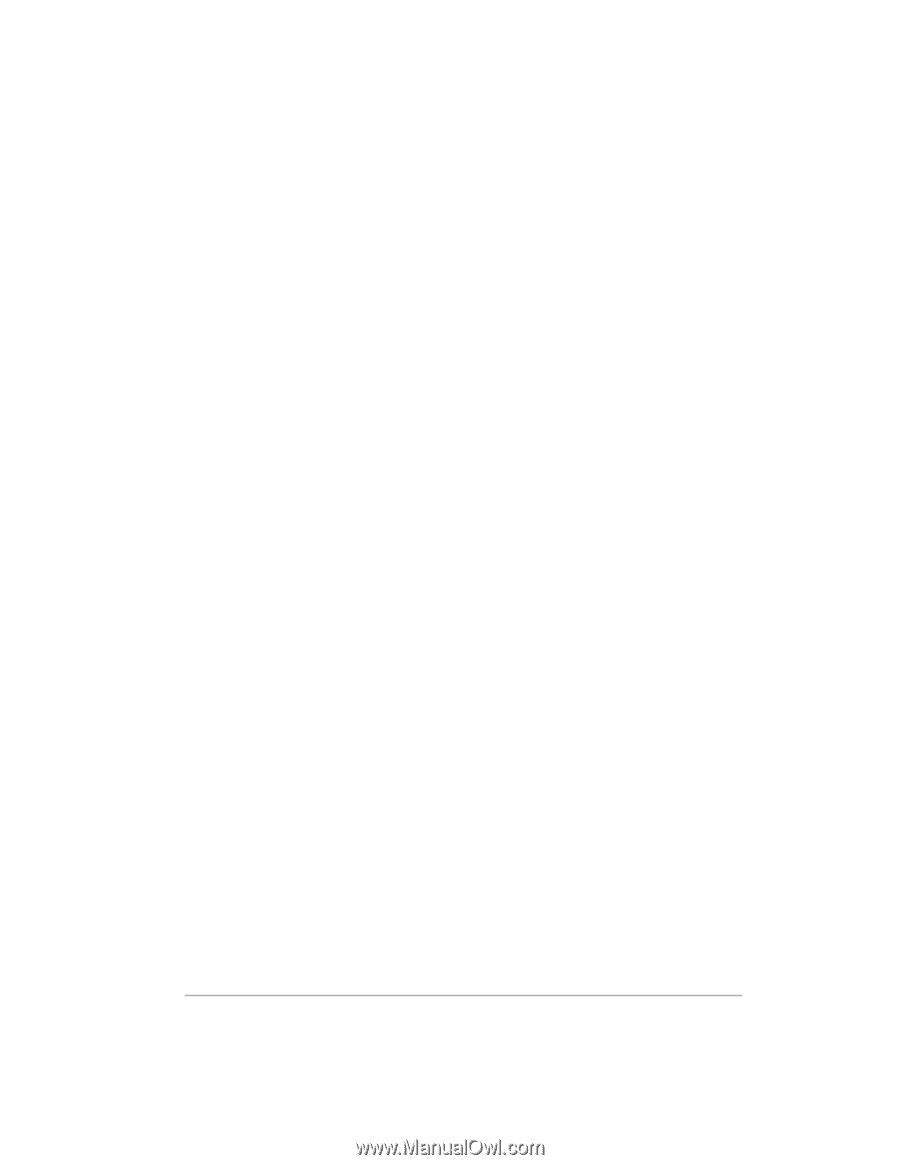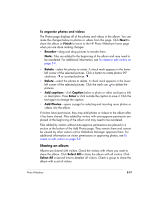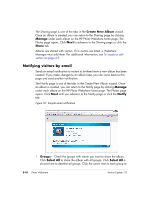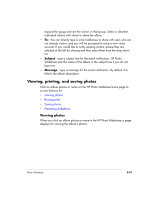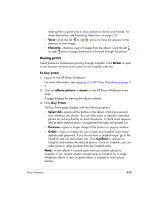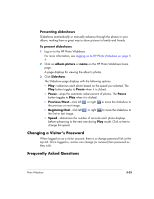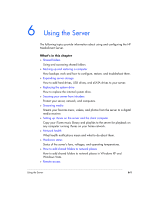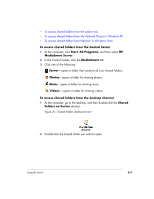HP EX475 HP EX470, EX475 MediaSmart Server - User's Guide - Page 76
Cancel, To save photos, album picture, Save Photos, Select All, Preview Size, Original size
 |
UPC - 883585222643
View all HP EX475 manuals
Add to My Manuals
Save this manual to your list of manuals |
Page 76 highlights
ƒ Cancel-clears the selection and returns to the view photo page. Note: The Buy Prints option is only available for .jpg images. Saving photos Select, size, and save photos from the HP MediaSmart Server to your computer. This is especially useful for visitors and remote users who want a copy of the photo on their computer to view or manipulate. To save photos 1 Log on to the HP Photo Webshare. For more information, see Logging on to HP Photo Webshare on page 54. 2 Click an album picture or name on the HP Photo Webshare home page. A page displays for viewing the album's photos. 3 Click Save Photos. The Save Photos page displays with the following options. ƒ Select All-selects all the photos in the album. Clicking a second time, deselects the photos. You can also select or deselect individual photos by clicking directly on each thumbnail. A check mark appears next to each selected photo. ƒ Preview Size-reduces photos to at most 960 pixels on a side. If the original photo was smaller, then the original size and preview size are the same. Note: Tif and Bmp previews are stored as jpg files ƒ Original size-does not change the size of the photo. Saves the photo at the same size it was added to Webshare. ƒ Save-saves the selected photos to the computer from the HP MediaSmart Server. This feature enables visitors and remote users to save pictures to their location. If a single photo is selected, you can open or save the graphic file. If multiple photos are selected, Webshare puts them in a zip file that you can open or save to your computer. ƒ Cancel-clears the selection and returns to the view photo page. 5-22 Photo Webshare Version Update 1.1.1