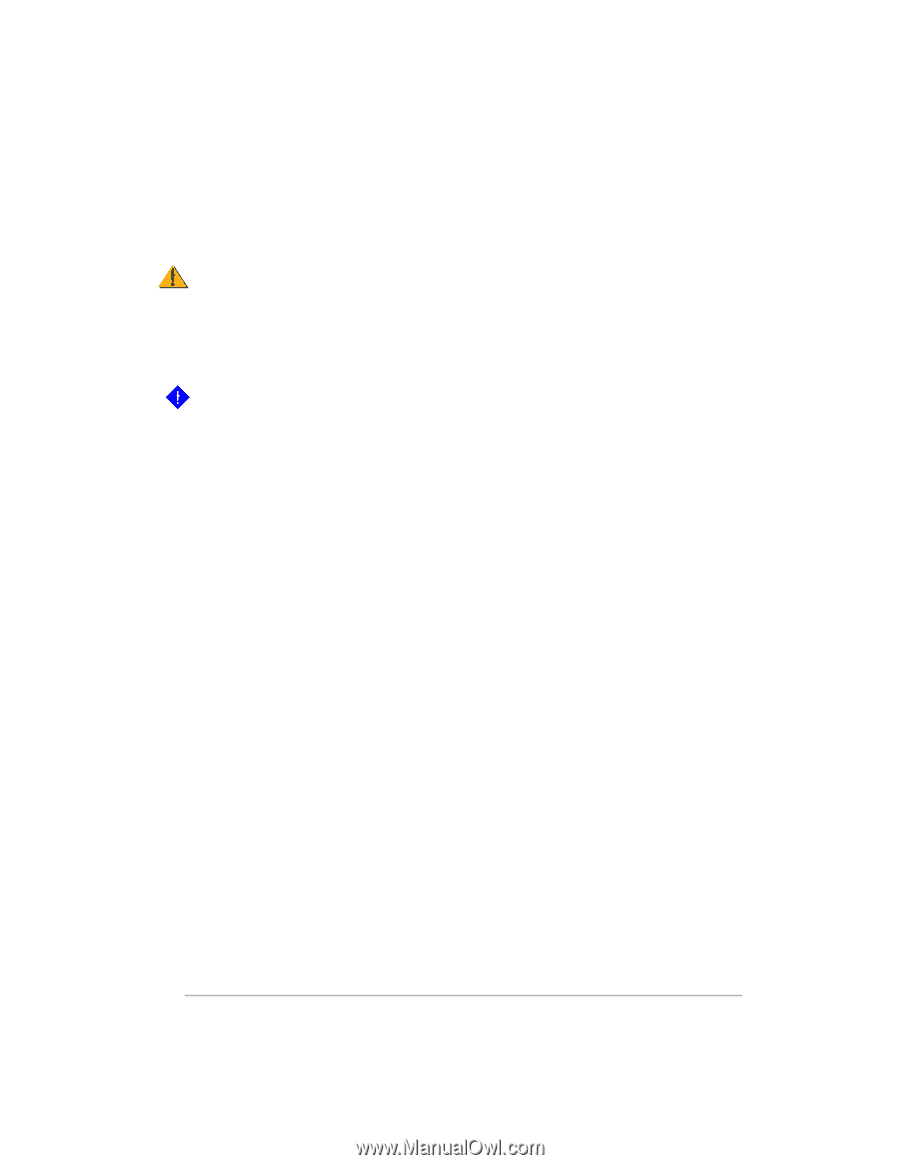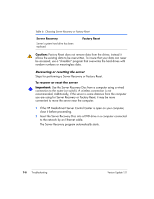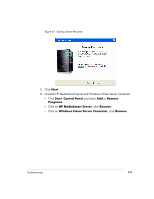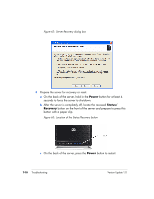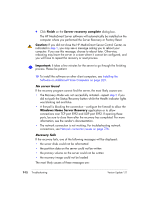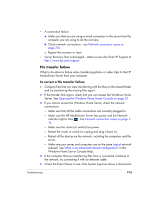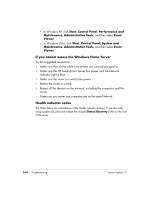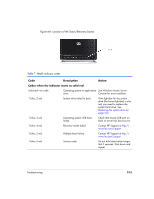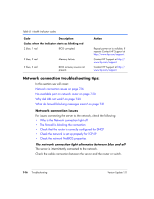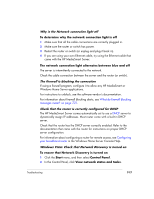HP EX475 HP EX470, EX475 MediaSmart Server - User's Guide - Page 126
Finish, Server recovery complete, Caution, Important, Windows Home Server Recovery - recovery disk
 |
UPC - 883585222643
View all HP EX475 manuals
Add to My Manuals
Save this manual to your list of manuals |
Page 126 highlights
9 Click Finish on the Server recovery complete dialog box. The HP MediaSmart Server software will automatically be installed on the computer where you performed the Server Recovery or Factory Reset. Caution: If you did not close the HP MediaSmart Server Control Center, as indicated in step 1, you may see a message asking you to reboot your computer. If you see this message, choose to reboot later. Otherwise, rebooting may leave the server in a state where it cannot be configured, and you will have to repeat the recovery or reset process. Important: It takes a few minutes for the server to go through the finishing process. Please be patient. 10 To install the software on other client computers, see Installing the Software on Additional Home Computers on page 2-21. No server found If the recovery program cannot find the server, the most likely causes are: • The Recovery Mode was not successfully initiated-repeat step 5 if you did not push the Status/Recovery button while the Health indicator lights was blinking red and blue. • A firewall is blocking the connection-configure the firewall to allow the Windows Home Server Recovery application or to allow connections over TCP port 8192 and UDP port 8192. If opening these ports, be sure to close them after the recovery has completed. For more information, see the vendor's documentation. • The network connection is not working. For troubleshooting network connections, see Network connection issues on page 7-16. Recovery fails If the recovery fails, one of the following messages will be displayed: • the server disks could not be reformatted • the partition data on the server could not be written • the primary volume on the server could not be written • the recovery image could not be loaded The most likely causes of these messages are: 7-12 Troubleshooting Version Update 1.1.1