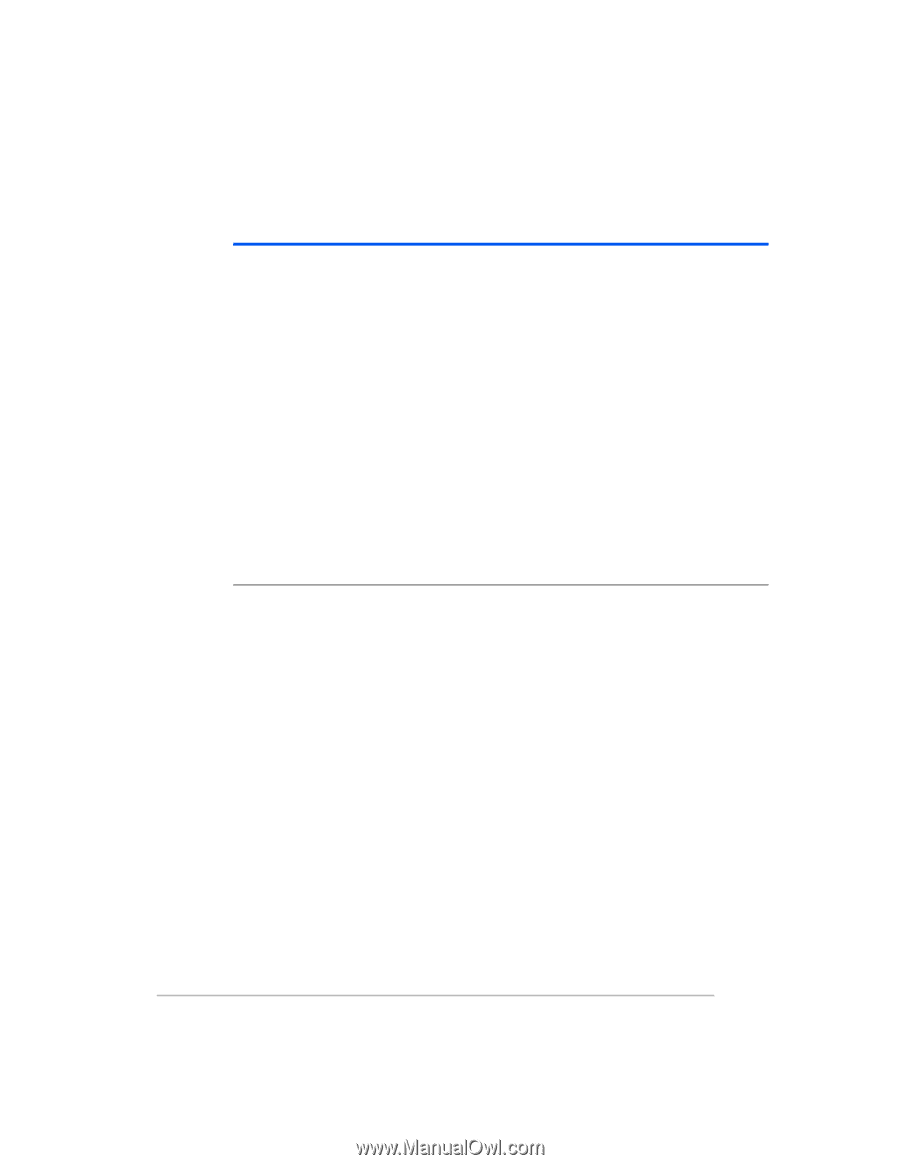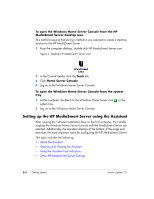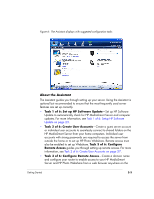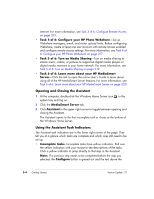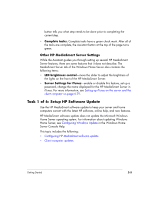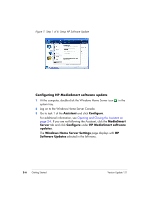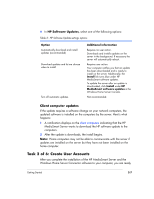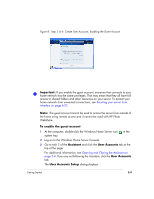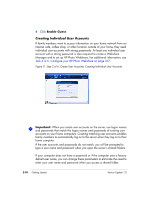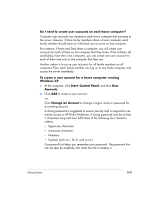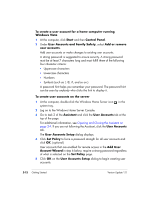HP EX475 HP EX470, EX475 MediaSmart Server - User's Guide - Page 31
Task 2 of 6: Create User Accounts - mediasmart server software download
 |
UPC - 883585222643
View all HP EX475 manuals
Add to My Manuals
Save this manual to your list of manuals |
Page 31 highlights
4 In HP Software Updates, select one of the following options: Table 3: HP Software Update settings options Option Automatically download and install updates (recommended) Download updates and let me choose when to install Turn off automatic updates Additional information Requires no user action. Downloads and installs updates on the server in the background. If necessary the server will automatically reboot. Requires user action. Your computer notifies you that an update has been downloaded and is ready to install on the server. Additionally, the Install link turns blue under HP MediaSmart software updates. To update the server after an update is downloaded, click Install under HP MediaSmart software updates in the Windows Home Server Console. Not recommended. Client computer updates If the update requires a software change on your network computers, the updated software is installed on the computers by the server. Here's what happens: 1 A notification displays on the client computers indicating that the HP MediaSmart Server wants to download the HP software update to the computers. 2 After the update is downloads, the install begins. Note: Home computers may not be able to communicate with the server if updates are installed on the server but they have not been installed on the home computer. Task 2 of 6: Create User Accounts After you complete the installation of the HP MediaSmart Server and the Windows Home Server Connector software to your computer, you are ready Getting Started 2-7