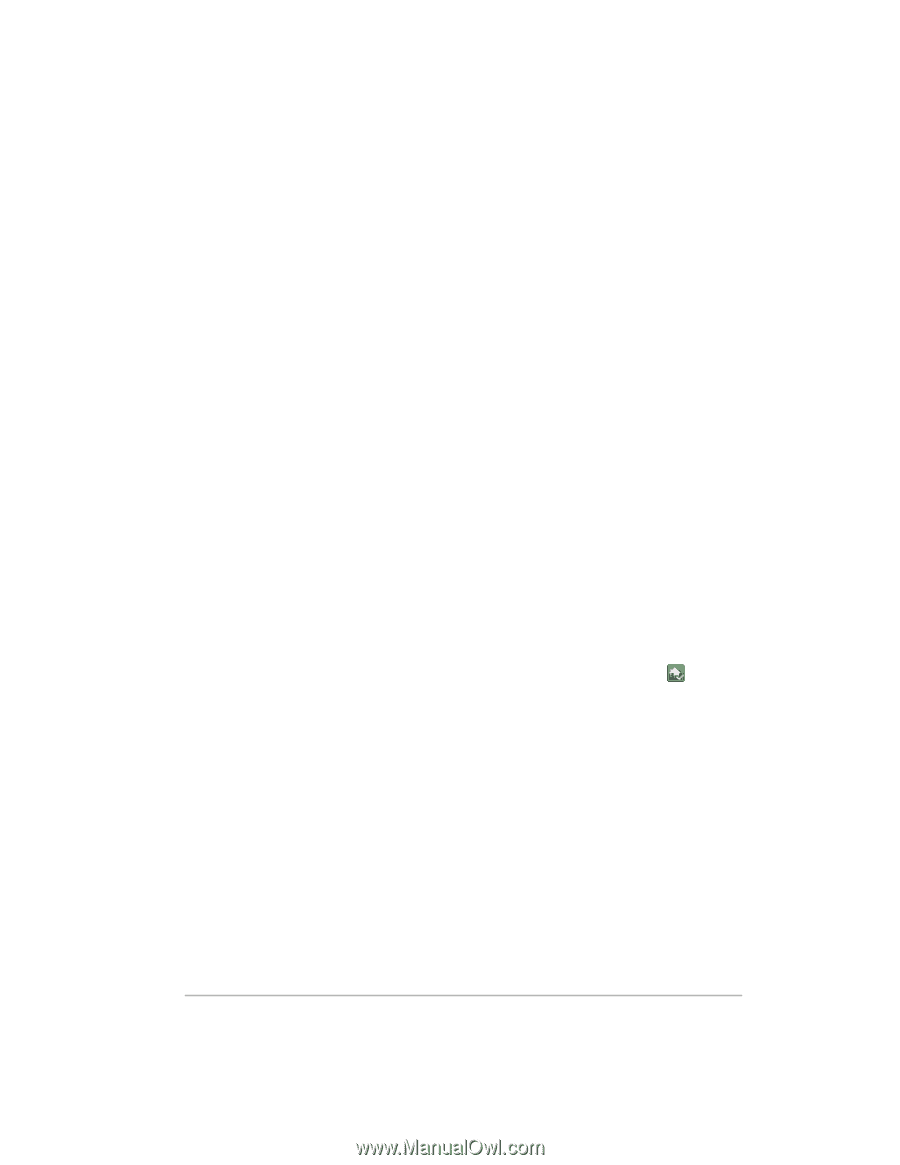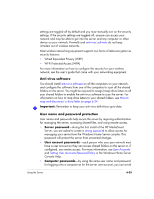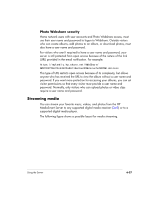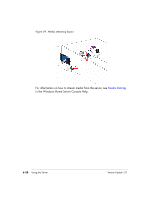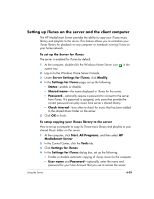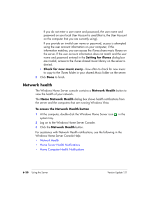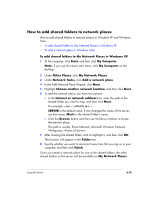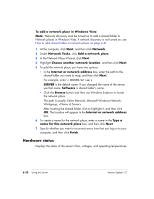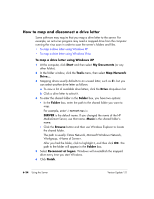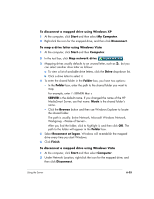HP EX475 HP EX470, EX475 MediaSmart Server - User's Guide - Page 108
Network health
 |
UPC - 883585222643
View all HP EX475 manuals
Add to My Manuals
Save this manual to your list of manuals |
Page 108 highlights
If you do not enter a user name and password, the user name and password on your local User Account is used (that is, the User Account on the computer that you are currently using). If you provide an invalid user name or password, access is attempted using the user account information on your computer; if this information matches, you can access the iTunes share music library on the server. If the user account information does not match and the user name and password entered in the Setting for iTunes dialog box are invalid, access to the iTunes shared music library on the server is denied. ƒ Check for new music every-how often to check for new music to copy to the iTunes folder in your shared Music folder on the server. 5 Click Done to finish. Network health The Windows Home Server console contains a Network Health button to view the health of your network. The Home Network Health dialog box shows health notifications from the server and the computers that are running Windows Vista. To access the Network Health button 1 At the computer, double-click the Windows Home Server icon system tray. 2 Log on to the Windows Home Server Console. 3 Click the Network Health button. in the For assistance with Network Health notifications, see the following in the Windows Home Server Console Help: • Network Health • Home Server Health Notifications • Home Computer Health Notifications 6-30 Using the Server Version Update 1.1.1