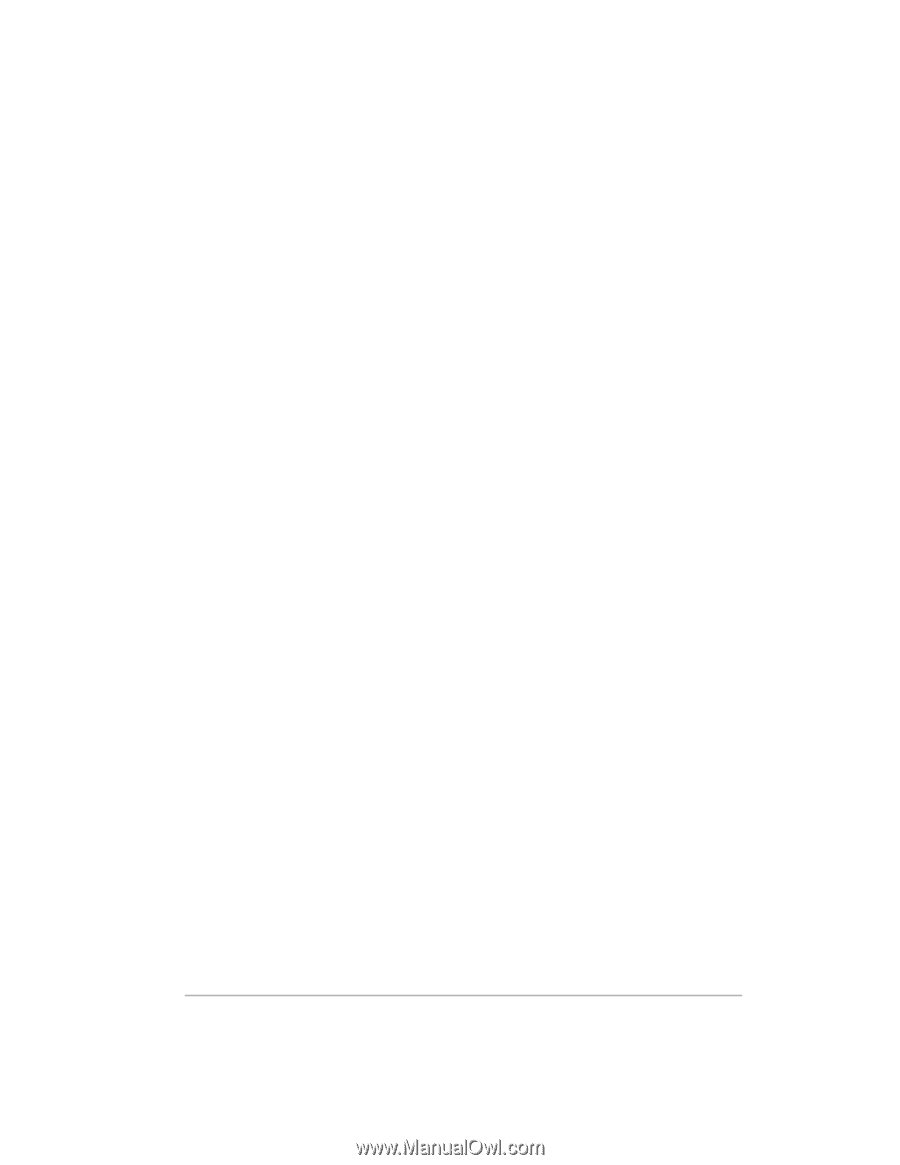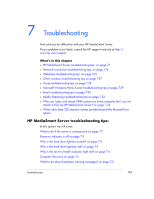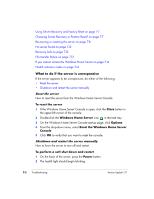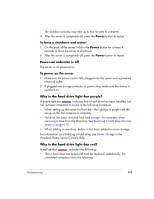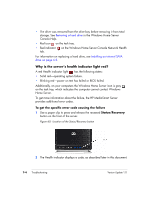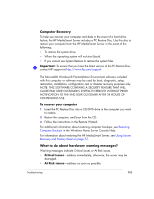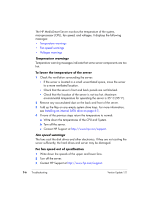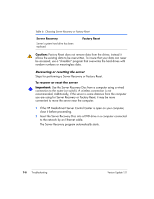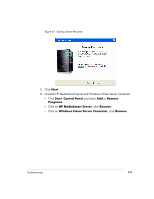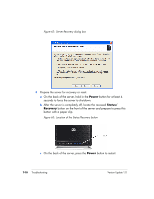HP EX475 HP EX470, EX475 MediaSmart Server - User's Guide - Page 120
Temperature warnings, Fan speed warnings - cpu
 |
UPC - 883585222643
View all HP EX475 manuals
Add to My Manuals
Save this manual to your list of manuals |
Page 120 highlights
The HP MediaSmart Server monitors the temperature of the system, microprocessor (CPU), fan speed, and voltages. It displays the following messages: • Temperature warnings • Fan speed warnings • Voltages warnings Temperature warnings Temperature warning messages indicate that some server components are too hot. To lower the temperature of the server 1 Check the ventilation surrounding the server: ƒ If the server is located in a small unventilated space, move the server to a more ventilated location. ƒ Check that the server's front and back panels are not blocked. ƒ Check that the location of the server is not too hot. Maximum environmental temperature for operating the server is 35° C (95° F). 2 Remove any accumulated dust on the back and front of the server. 3 Fold up the flap on any empty system drive trays. For more information, see Installing an internal SATA drive on page 6-5. 4 If none of the previous steps return the temperature to normal: a Write down the temperatures of the CPU and System. b Turn off the server. c Contact HP Support at http://www.hp.com/support. Fan speed warnings The fans cool the disk drives and other electronics. If they are not cooling the server sufficiently, the hard drives and server may be damaged. For fan speed out of specification 1 Write down the speeds of the upper and lower fans. 2 Turn off the server. 3 Contact HP Support at http://www.hp.com/support. 7-6 Troubleshooting Version Update 1.1.1