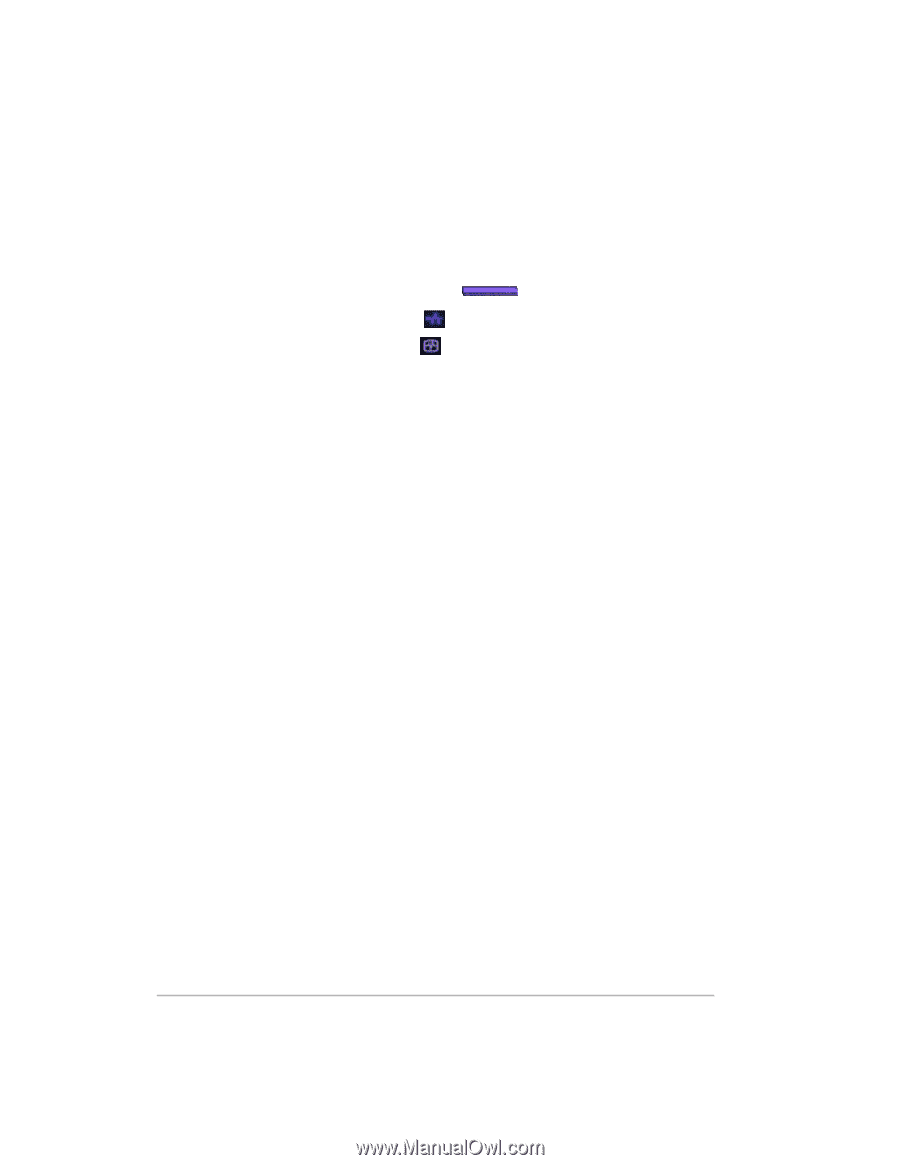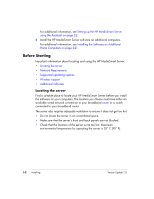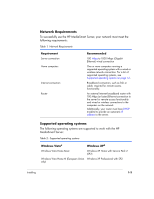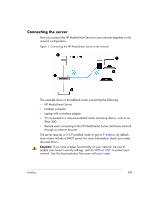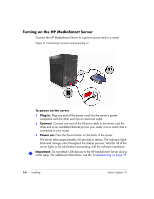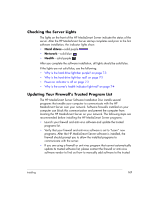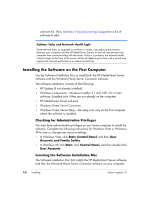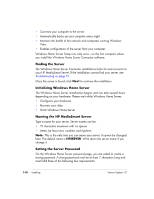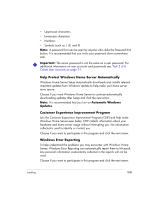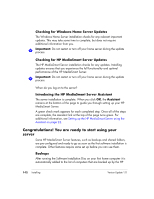HP EX475 HP EX470, EX475 MediaSmart Server - User's Guide - Page 17
Checking the Server Lights, Updating Your Firewall's Trusted Program List - manual
 |
UPC - 883585222643
View all HP EX475 manuals
Add to My Manuals
Save this manual to your list of manuals |
Page 17 highlights
Checking the Server Lights The lights on the front of the HP MediaSmart Server indicate the status of the server. After the HP MediaSmart Server startup completes and prior to the first software installation, the indicator lights show: • Hard drives-solid purple • Network-solid blue • Health-solid purple After you complete the software installation, all lights should be solid blue. If the lights are not solid blue, see the following: • Why is the hard drive light-bar purple? on page 7-3 • Why is the hard drive light-bar red? on page 7-3 • Power-on indicator is off on page 7-3 • Why is the server's health indicator light red? on page 7-4 Updating Your Firewall's Trusted Program List The HP MediaSmart Server Software Installation Disc installs several programs that enable your computer to communicate with the HP MediaSmart Server over your network. Software firewalls installed on your computer can block this communication and prevent the computer from locating the HP MediaSmart Server on your network. The following steps are recommended before installing the HP MediaSmart Server programs: • Launch your firewall and anti-virus software and update the trusted programs list. • Verify that your firewall and anti-virus software is set to "Learn" new programs. After the HP MediaSmart Server software is installed, the firewall should prompt you to allow the installed programs to communicate with the server. • If you are using a firewall or anti-virus program that cannot automatically update its trusted software list, please contact the firewall or anti-virus software vendor to find out how to manually add software to the trusted Installing 1-7