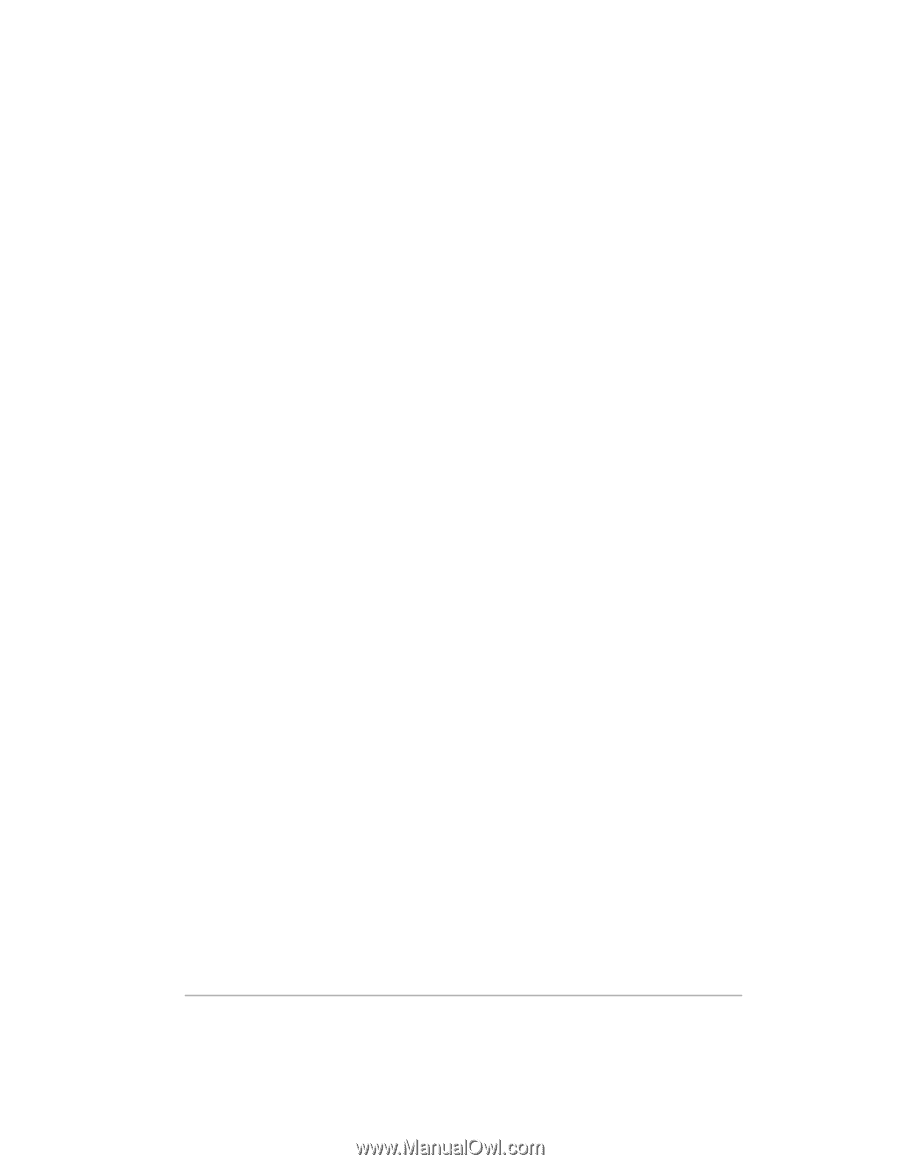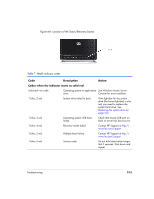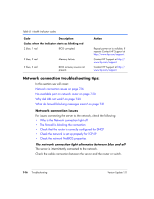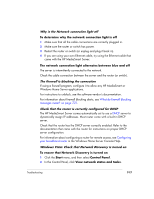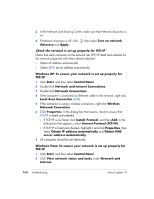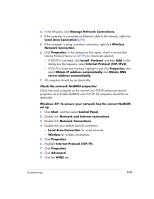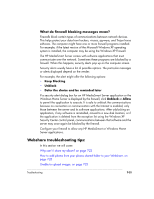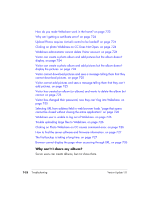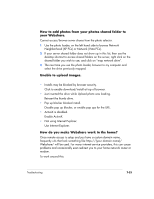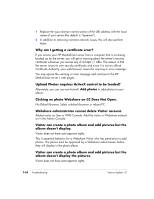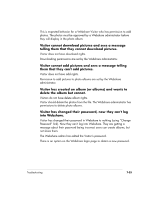HP EX475 HP EX470, EX475 MediaSmart Server - User's Guide - Page 134
No available port on network router, Why did URL not work?
 |
UPC - 883585222643
View all HP EX475 manuals
Add to My Manuals
Save this manual to your list of manuals |
Page 134 highlights
WINS refers to Windows Internet Naming Service, which converts NetBIOS network names to IP addresses. 10 NetBIOS settings are found at the bottom of the dialog box. Make sure that the NetBIOS setting is not set to Disable NetBIOS over TCP/IP. Windows Vista: To ensure your network has the correct NetBIOS set up 1 Click Start, and then select Control Panel. 2 Click View network status and tasks under Network and Internet. 3 In the left pane, click Manage Network Connections. 4 Right-click your default network connection: ƒ Local Area Connection (LAN) for wired networks. ƒ Wireless Network Connection for wireless connections. 5 Highlight Internet Protocol Version 4 (TCP/IP). 6 Click Properties. 7 Click Advanced. 8 Click the WINS tab. WINS refers to Windows Internet Naming Service, which converts NetBIOS network names to IP addresses. 9 NetBIOS settings are found at the bottom of the dialog box. Make sure that the NetBIOS setting is not set to Disable NetBIOS over TCP/IP. No available port on network router Take the following steps: 1 To add more Ethernet ports, connect an Ethernet switch to the router. Refer to the switch documentation for instructions on how it connects to the router. 2 Connect one end of the Ethernet cable that came with the server to the switch and the other end to the HP MediaSmart Server. Why did URL not work? DNS has not updated, wait about 10 minutes for DNS to update. 7-20 Troubleshooting Version Update 1.1.1