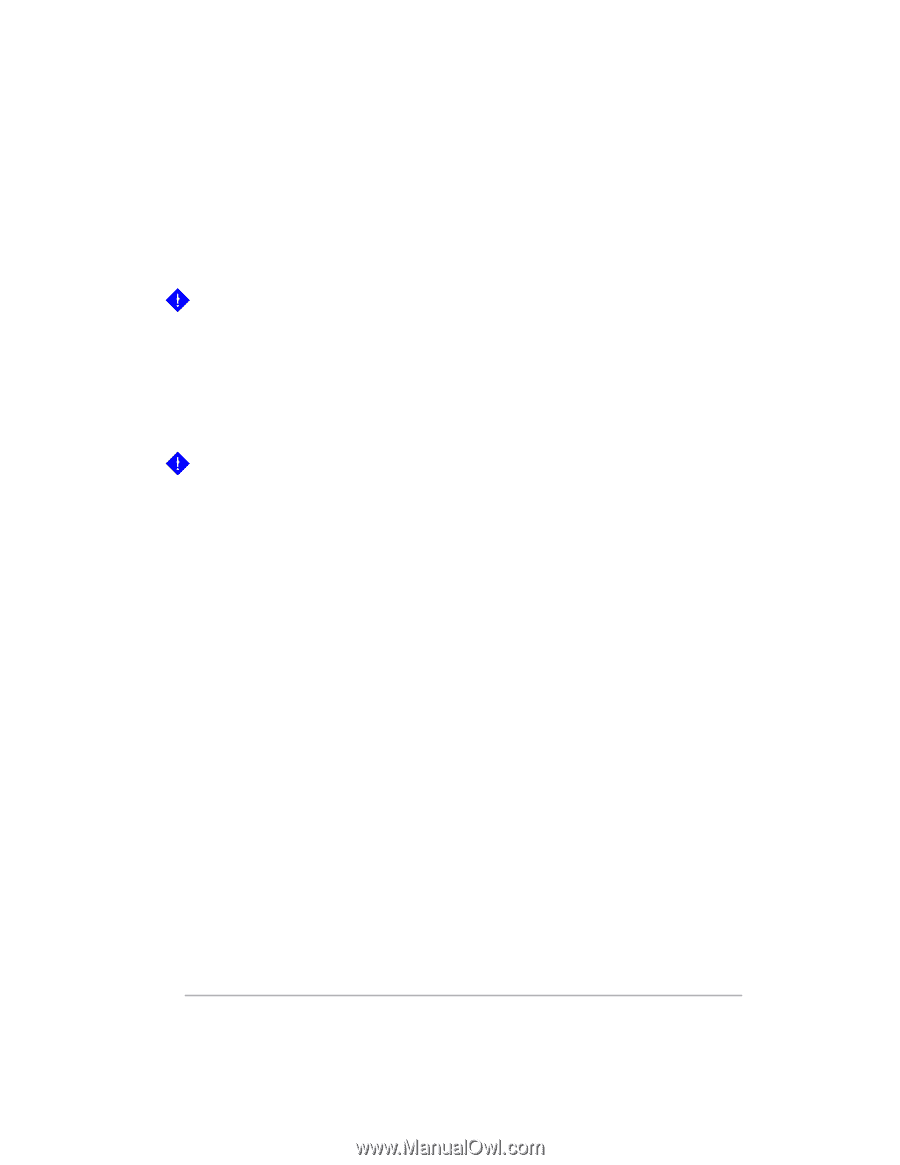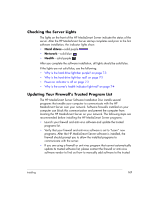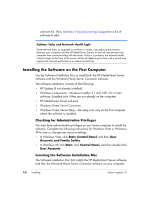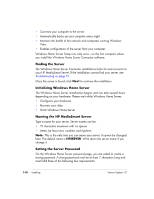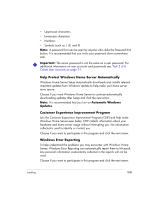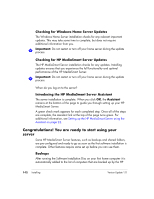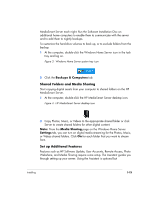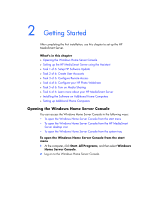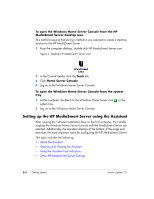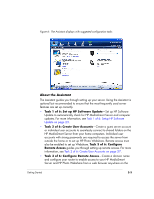HP EX475 HP EX470, EX475 MediaSmart Server - User's Guide - Page 22
Congratulations! You are ready to start using your, server
 |
UPC - 883585222643
View all HP EX475 manuals
Add to My Manuals
Save this manual to your list of manuals |
Page 22 highlights
Checking for Windows Home Server Updates The Windows Home Server installation checks for any relevant important updates. This may take some time to complete, but does not require additional information from you. Important: Do not restart or turn off your home server during the update process. Checking for HP MediaSmart Server Updates The HP MediaSmart Server installation checks for any updates. Installing updates ensures that you experience the full functionality and optimal performance of the HP MediaSmart Server. Important: Do not restart or turn off your home server during the update process. When do you log on to the server? Introducing the HP MediaSmart Server Assistant The server installation is complete. When you click OK, the Assistant remains at the bottom of the page to guide you through setting up your HP MediaSmart Server. A green check mark appears for each completed step. Once all of the steps are complete, the Assistant link at the top of the page turns green. For additional information, see Setting up the HP MediaSmart Server using the Assistant on page 2-2. Congratulations! You are ready to start using your server Some HP MediaSmart Server features, such as backups and shared folders, are pre-configured and ready to go as soon as the first software installation is complete. Other features require some set up before you can use them. Backups After running the Software Installation Disc on your first home computer it is automatically added to the list of computers that are backed up by the HP 1-12 Installing Version Update 1.1.1