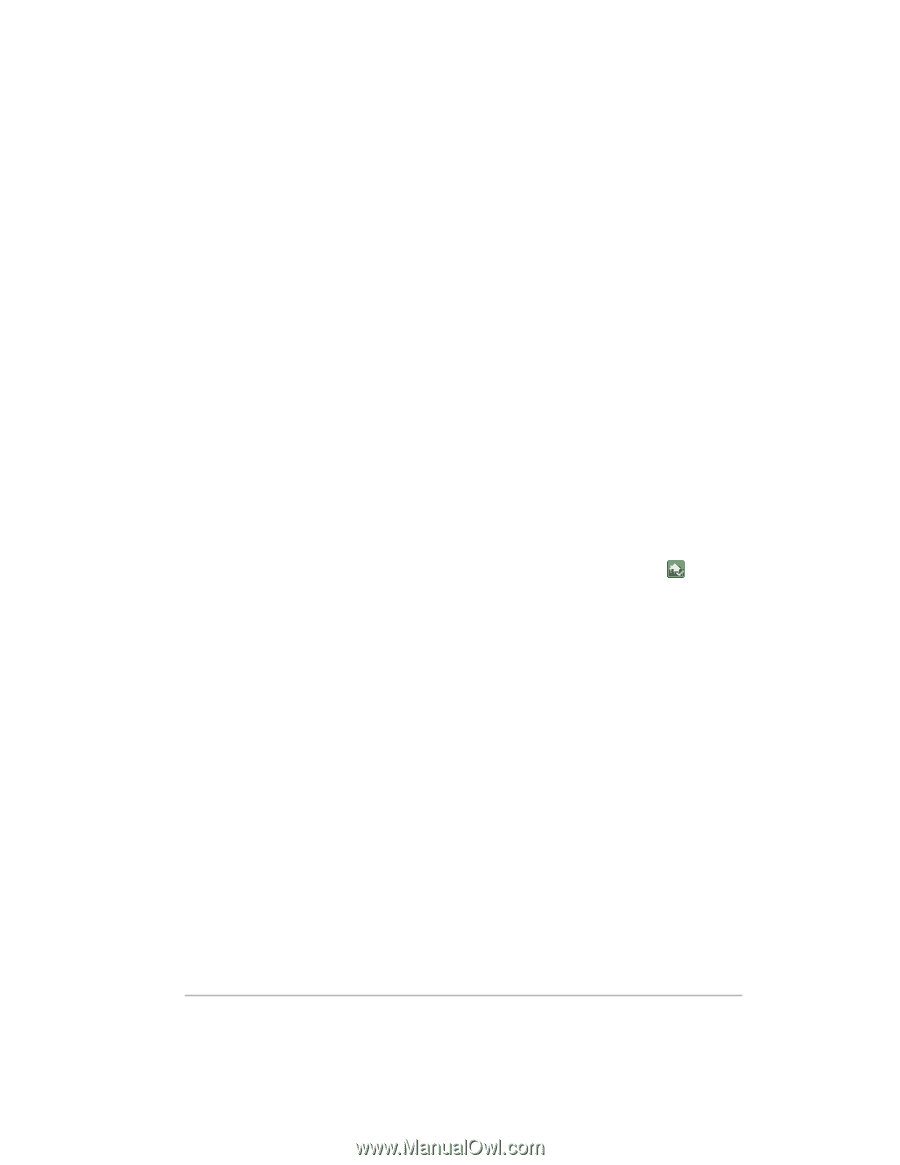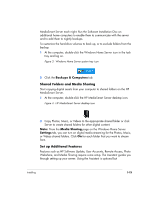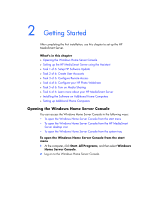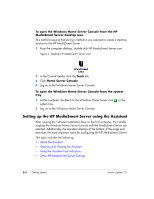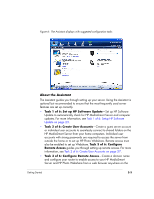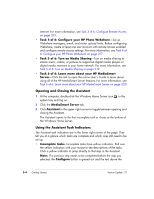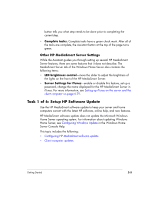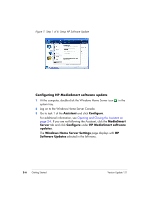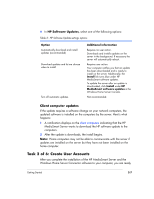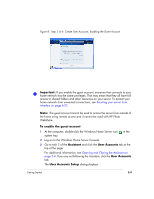HP EX475 HP EX470, EX475 MediaSmart Server - User's Guide - Page 28
Opening and Closing the Assistant, Using the Assistant Task Indicators
 |
UPC - 883585222643
View all HP EX475 manuals
Add to My Manuals
Save this manual to your list of manuals |
Page 28 highlights
Internet. For more information, see Task 3 of 6: Configure Remote Access on page 2-13. • Task 4 of 6: Configure your HP Photo Webshare-Set up Webshare managers, email, and visitor upload limits. Before configuring Webshare, create at least one user account with remote access enabled and configure remote access settings. For more information, see Task 4 of 6: Configure your HP Photo Webshare on page 2-17. • Task 5 of 6: Turn on Media Sharing-Turn on media sharing to stream music, videos, or pictures to supported digital media players or digital media receivers in your home network. For more information, see Task 5 of 6: Turn on Media Sharing on page 2-19. • Task 6 of 6: Learn more about your HP MediaSmart Server-Click the link to open the online User's Guide to learn about using all of the HP MediaSmart Server features. For more information, see Task 6 of 6: Learn more about your HP MediaSmart Server on page 2-20. Opening and Closing the Assistant 1 At the computer, double-click the Windows Home Server icon system tray and log on. in the 2 Click the MediaSmart Server tab. 3 Click Assistant in the upper right corner to toggle between opening and closing the Assistant. The Assistant opens to the first incomplete task or closes at the bottom of the Windows Home Server. Using the Assistant Task Indicators The Assistant task indicators are in the lower right corner of the page. They tell you at a glance which tasks are complete and which ones still need to be set up. • Incomplete tasks. Incomplete tasks have yellow indicators. Roll over the yellow indicators with your mouse to see descriptions of the tasks. Click a yellow indicator to jump directly to that step in the Assistant. Note: If a previous step needs to be completed before the step you selected, the Configure button is greyed out and the text above the 2-4 Getting Started Version Update 1.1.1