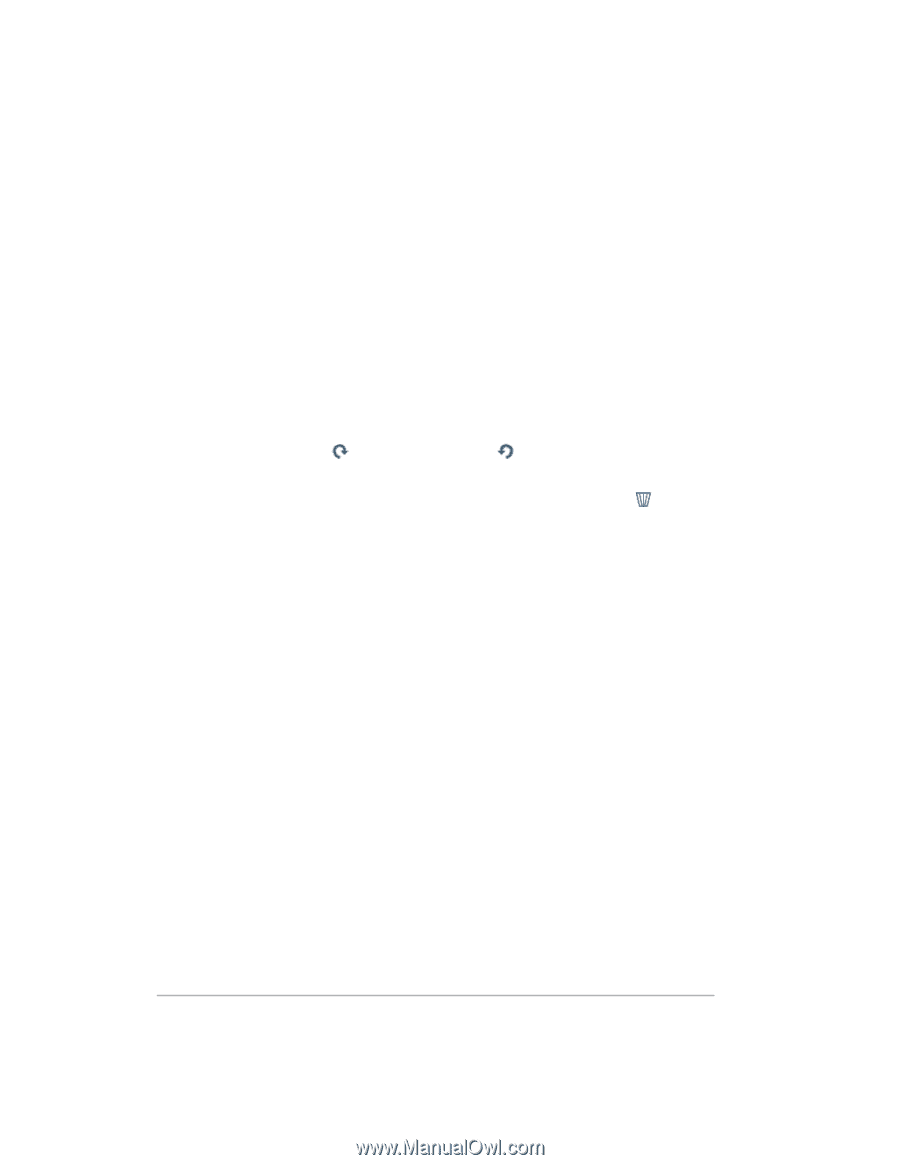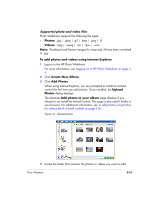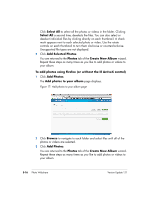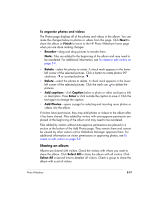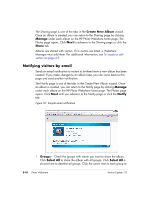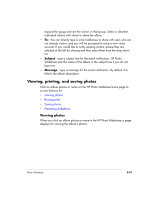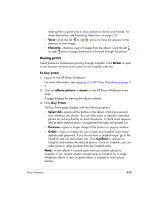HP EX475 HP EX470, EX475 MediaSmart Server - User's Guide - Page 71
To organize photos and videos, Finish, Reorder, Rotate, Delete, Add captions, Caption, Enter, Add
 |
UPC - 883585222643
View all HP EX475 manuals
Add to My Manuals
Save this manual to your list of manuals |
Page 71 highlights
To organize photos and videos The Photos page displays all of the photos and videos in the album. You can make the changes below to photos or videos from this page. Click Next to share the album or Finish to return to the HP Photo Webshare home page when you are done making changes. • Reorder-drag and drop pictures to reorder them. Note: Files are added to the beginning of the album and may need to be reordered. For additional information, see To create or edit visitors on page 5-9. • Rotate-select the photos to rotate. A check mark appears in the lower left corner of the selected pictures. Click a button to rotate photos 90º clockwise or counterclockwise . • Delete-select the photos to delete. A check mark appears in the lower left corner of the selected pictures. Click the trash can to delete the pictures. • Add captions-click Caption below a photo or video and type a title or description. Press Enter or click outside the caption to save it. Click the text again to change the caption. • Add Photos-opens a page for selecting and inserting more photos or videos into the album. If visitors have permission, they may add photos or videos to the album after it has been shared. Files added by visitors with auto-approve permission are placed at the beginning of the album and may need to be reordered. Files added by visitors without auto-approve permissions are placed in a section at the bottom of the Add Photos page. They remain there and cannot be viewed by other visitors until a Webshare Manager approves them. For additional information on visitor permissions or approving photos, see To create or edit visitors on page 5-9. Sharing an album Albums are shared with visitors. Check the visitors with whom you want to share the album. Click Select All to share the album with all visitors. Click Select All a second time to deselect all visitors. Check a group to share the album with a set of visitors. Photo Webshare 5-17