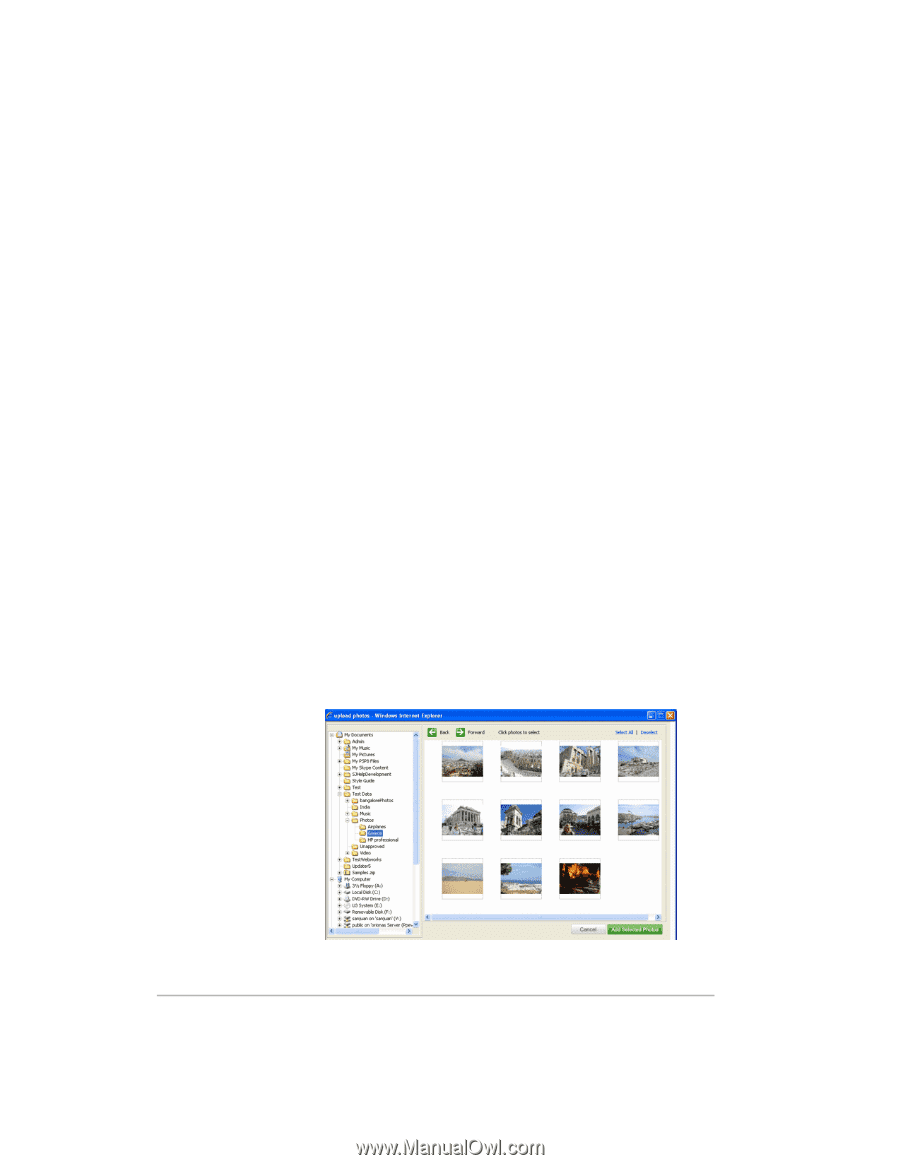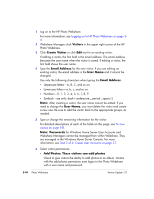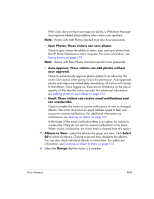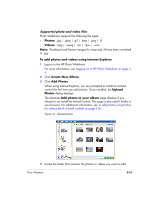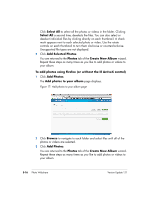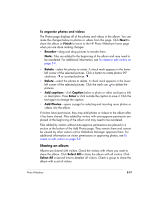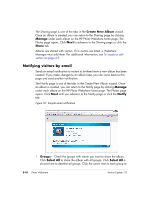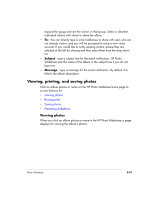HP EX475 HP EX470, EX475 MediaSmart Server - User's Guide - Page 69
Photos, Videos, To add photos and videos using Internet Explorer, Create New Album, Add Photos,
 |
UPC - 883585222643
View all HP EX475 manuals
Add to My Manuals
Save this manual to your list of manuals |
Page 69 highlights
Supported photo and video files Photo Webshare supports the following file types: • Photos: .jpg | .jpeg | .gif | .bmp | .png | .tif • Videos: .mpg | .mpeg | .avi | .mov | .wmv Note: Thumbnail and Preview images for .bmp and .tif have been converted to .jpg To add photos and videos using Internet Explorer 1 Log on to the HP Photo Webshare. For more information, see Logging on to HP Photo Webshare on page 54. 2 Click Create New Album. 3 Click Add Photos. When using Internet Explorer, you are prompted to install an ActiveX control the first time you add photos. Once installed, the Upload Photos dialog displays. The alternate Add photos to your album page displays if you choose to not install the ActiveX control. This page is also used if Firefox is your browser. For additional information, see To add photos using Firefox (or without the IE ActiveX control) on page 5-16. Figure 16: Upload photos 4 Locate the folder that contains the photos or videos you want to add. Photo Webshare 5-15