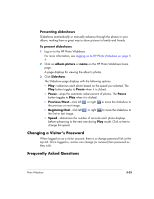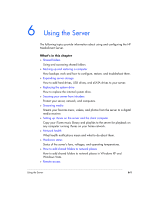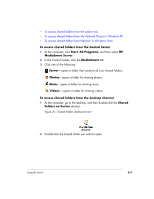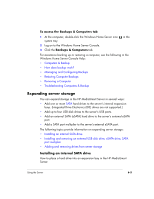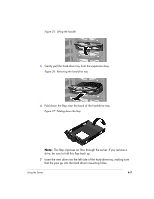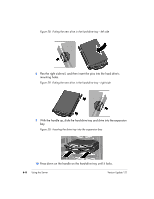HP EX475 HP EX470, EX475 MediaSmart Server - User's Guide - Page 81
Folders on Server
 |
UPC - 883585222643
View all HP EX475 manuals
Add to My Manuals
Save this manual to your list of manuals |
Page 81 highlights
• To access shared folders from the system tray • To access shared folders from My Network Places in Windows XP • To access shared folders from Network in Windows Vista To access shared folders from the Control Center 1 At the computer, click Start, All Programs, and then select HP MediaSmart Server. 2 In the Control Center, click the MediaSmart tab. 3 Click one of the following: Server-opens a folder that contains all your shared folders. Photos-opens a folder for sharing photos. Music-opens a folder for sharing music. Videos -opens a folder for sharing videos. To access shared folders from the desktop shortcut 1 At the computer, go to the desktop, and then double-click the Shared Folders on Server shortcut. Figure 20: Shared Folders desktop shortcut 2 Double-click the shared folder you want to open. Using the Server 6-3