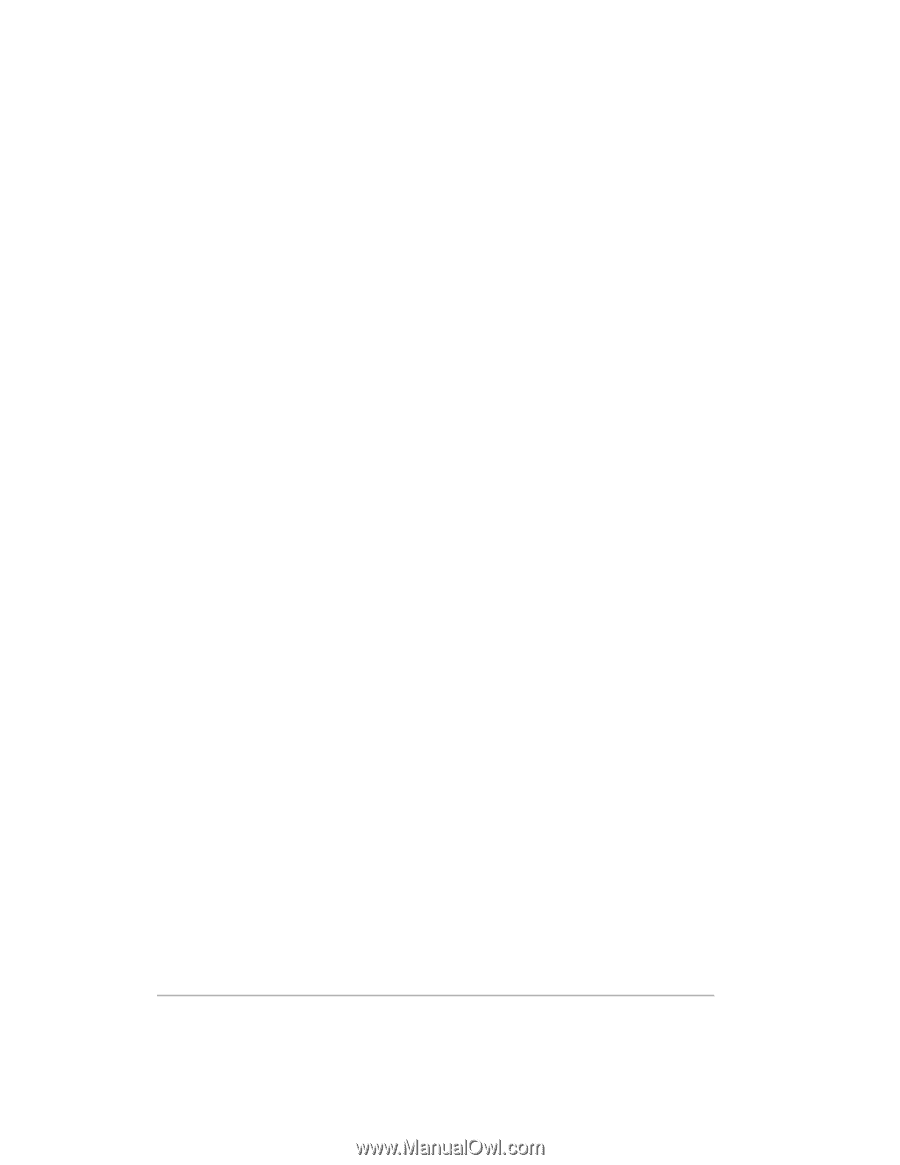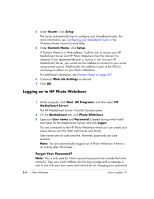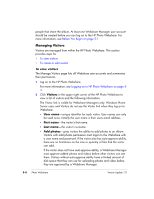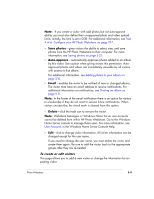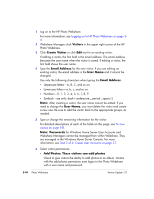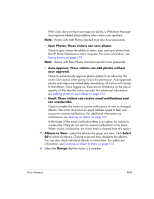HP EX475 HP EX470, EX475 MediaSmart Server - User's Guide - Page 63
Save photos, Auto-approve, Email, Delete
 |
UPC - 883585222643
View all HP EX475 manuals
Add to My Manuals
Save this manual to your list of manuals |
Page 63 highlights
Note: If you create a visitor with add photos but not auto-approve ability, you must also define their un-approved photo and video upload limits. Initially, the limit is set to 0GB. For additional information, see Task 4 of 6: Configure your HP Photo Webshare on page 2-17. ƒ Save photos-gives visitors the ability to select, size, and save photos from the HP Photo Webshare to their computer. For more information, see Saving photos on page 5-22. ƒ Auto-approve-automatically approves photos added to an album by this visitor. Use caution when giving visitors this permission. Autoapproved photos and videos are immediately viewable by all visitors with access to that album. For additional information, see Adding photos to your album on page 5-14. ƒ Email-enables the visitor to be notified of new or changed albums. The visitor must have an email address to receive notifications. For additional information on notifications, see Sharing an album on page 5-17. Note: In the footer of the email notification there is an option for visitors to unsubscribe if they do not want to receive future notifications. When visitors unsubscribe, the check mark is cleared from this option. ƒ Delete-click the trash can to remove the visitor. Note: Webshare Managers or Windows Home Server user accounts cannot be deleted from within HP Photo Webshare. Go to the Windows Home Server console to manage those users. For more information, see User Accounts in the Windows Home Server Console Help. ƒ Edit-click to change visitor information. All visitor information can be changed except for the user name. If you need to change the user name, you must delete the visitor and create them again. Be sure to add the visitor back to the appropriate groups after they are re-created. To create or edit visitors This page allows you to add a new visitor or change the information for an existing visitor. Photo Webshare 5-9