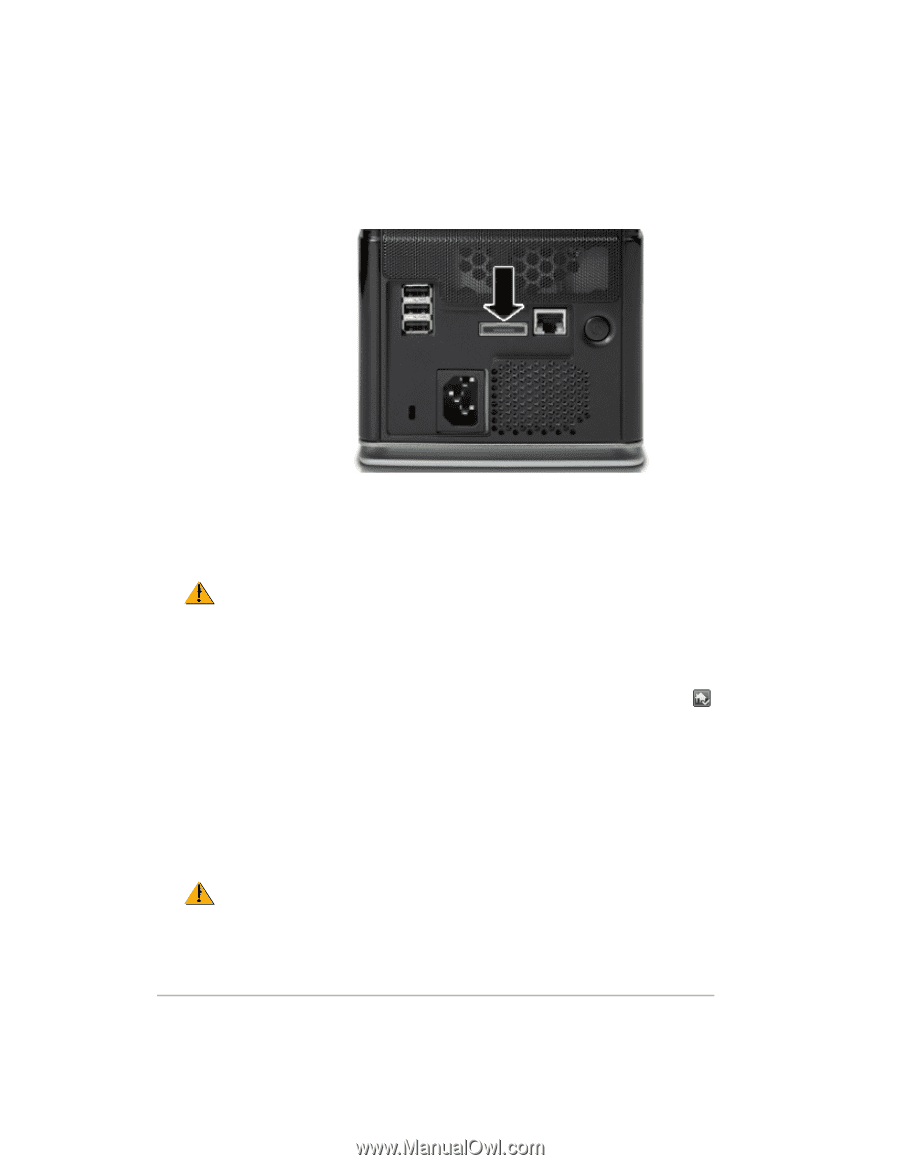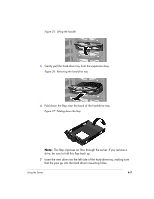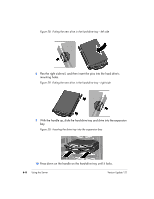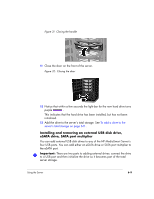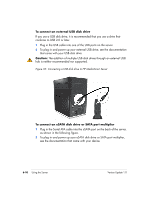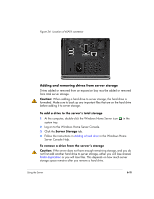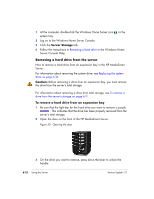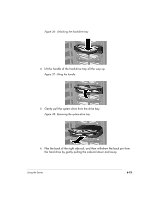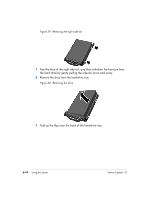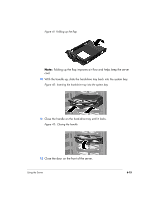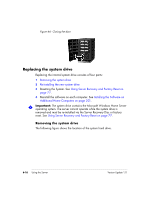HP EX475 HP EX470, EX475 MediaSmart Server - User's Guide - Page 89
Adding and removing drives from server storage
 |
UPC - 883585222643
View all HP EX475 manuals
Add to My Manuals
Save this manual to your list of manuals |
Page 89 highlights
Figure 34: Location of eSATA connector Adding and removing drives from server storage Drives added or removed from an expansion bay must be added or removed from total server storage. Caution: When adding a hard drive to server storage, the hard drive is formatted. Make sure to back up any important files that are on the hard drive before adding it to server storage. To add a drive to the server's total storage 1 At the computer, double-click the Windows Home Server icon system tray. in the 2 Log on to the Windows Home Server Console. 3 Click the Server Storage tab. 4 Follow the instructions in Adding a hard drive in the Windows Home Server Console Help. To remove a drive from the server's storage Caution: If the server does not have enough remaining storage, and you do not first add another hard drive to server storage, either you will lose sharedfolder duplication or you will lose files. This depends on how much server storage space remains after you remove a hard drive. Using the Server 6-11