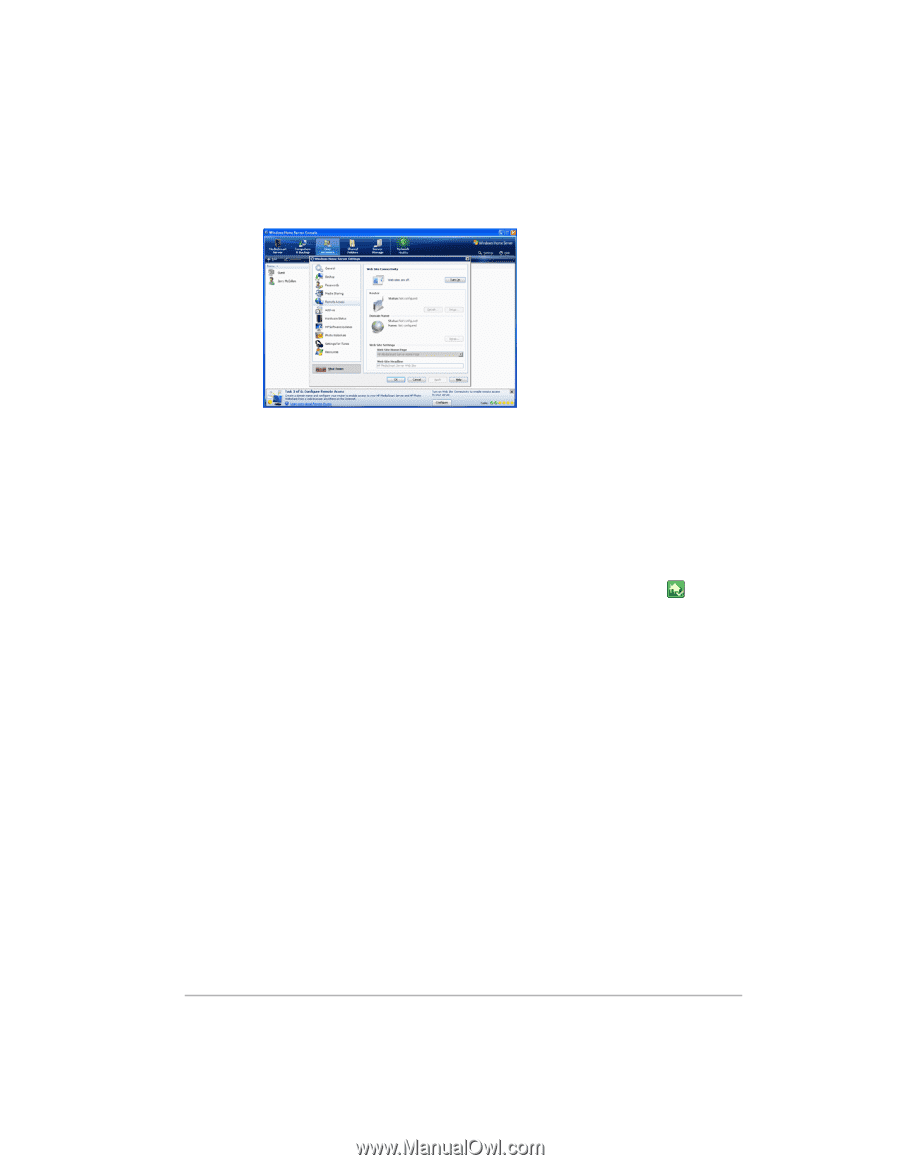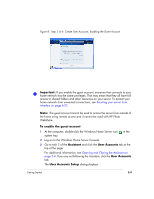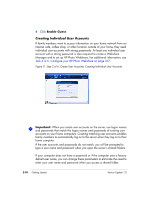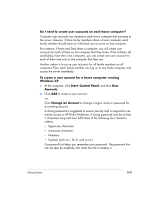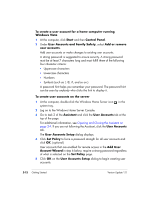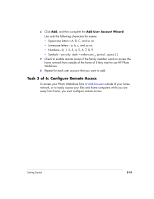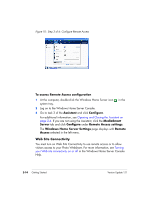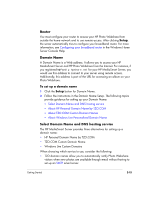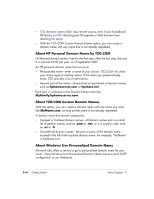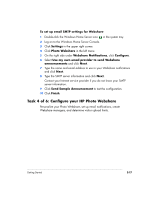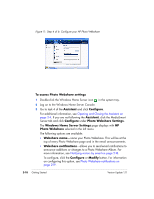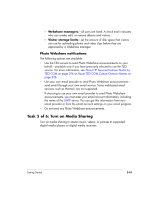HP EX475 HP EX470, EX475 MediaSmart Server - User's Guide - Page 38
Web Site Connectivity
 |
UPC - 883585222643
View all HP EX475 manuals
Add to My Manuals
Save this manual to your list of manuals |
Page 38 highlights
Figure 10: Step 3 of 6: Configure Remote Access To access Remote Access configuration 1 At the computer, double-click the Windows Home Server icon system tray. in the 2 Log on to the Windows Home Server Console. 3 Go to task 3 of the Assistant and click Configure. For additional information, see Opening and Closing the Assistant on page 2-4. If you are not using the Assistant, click the MediaSmart Server tab and click Configure under Remote Access settings. The Windows Home Server Settings page displays with Remote Access selected in the left menu. Web Site Connectivity You must turn on Web Site Connectivity to use remote access or to allow visitors access to your Photo Webshare. For more information, see Turning your Web site connectivity on or off in the Windows Home Server Console Help. 2-14 Getting Started Version Update 1.1.1